Capital Projects / Projects / Management Console
Drilling Down to Manage Alerts
Alerts highlight issues needing your attention and enable you to drill down to see more details for the issue causing the alert. When you drill down, you access an edit form for the item from which you can review details and perhaps resolve the issue.
The following example describes working with an alert that a change order is needing approval.
- In the Project Dashboard Alert's tab, you can click on the Change Order Pending Approval alert in the Alerts section of the Dashboard.
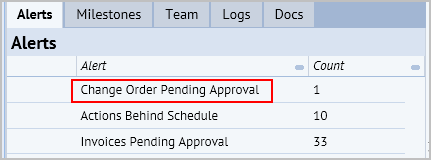
You will access a list of change orders for the project that require approval.

- Click on a change order and you access its edit form. You can review details for the change order, and can approve or reject the change order by selecting the Approving Manager from the list.
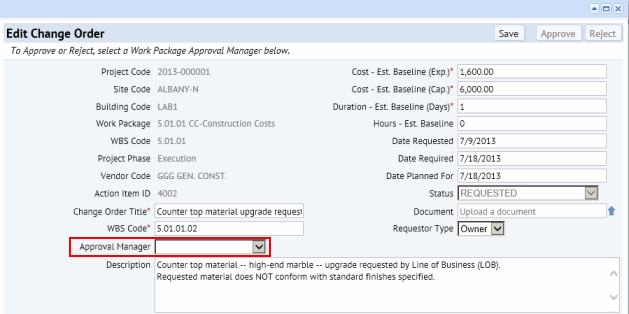
- After selecting the Approving Manager, the Approve and Reject buttons are enabled.

- Click Approve or Reject according to your evaluation of the change order.
The system changes the status of the Change Order after you take one of these actions, and the alert is removed from the dashboard.