Archibus SaaS / Maintenance / Workflow / Define Service Desk Roles
Maintenance / Corrective Maintenance / System Integrator / Define Service Desk Roles
Workplace Services / Service Desk / System Integrator / Define Service Desk Roles
Service Desk Role Helper: Define a Service Desk Role
This topic describes how to use the Service Desk Role Helper to define a new or edit an existing Service Desk Role.
Note: You can also define service desk roles using Java. See Manage Service Desk Roles task.
From the Define Service Desk Roles task, choose Add New in the Service Desk Role Helper pane; the task loads the Edit Role form in the right pane.
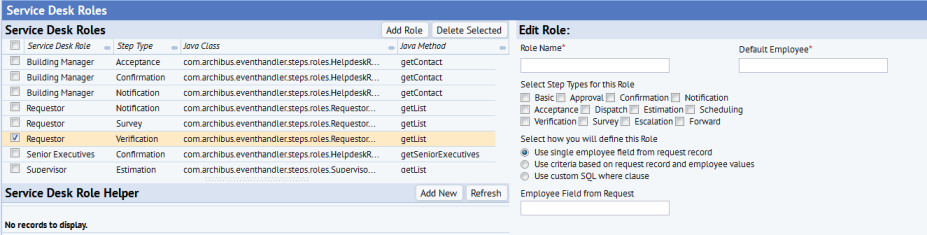
Completing the Edit Role Pane
To use the helper to create a new role, you complete the following options in the Edit Role pane:
| Option | Description | |
| Role Name | This is the name that will be seen when the Service Desk Role is selected in the SLA view. It should be descriptive enough to tell the SLA manager what they are | |
| Default Employee |
If no employees meet the criteria set for a Service Desk Role when it is resolved during request processing, then the step is not created properly and the request can get “lost” in a state where it cannot be continued. Because of this, Service Desk Roles require that a default employee be defined. If no employee matches the criteria for the Service Desk Role, this employee will be used for the step. |
|
| Step Types |
The step types determine which types of steps in the SLA form will show this role as an option. This is important for a few reasons.
Check the step types for this role. When you are defining a role, be aware of the statuses in the request processing cycle for which the role will be used. At least one step type must be selected in order to save a new service desk role. If you uncheck all steps and save, the system completely deletes the service desk role. |
|
| Select how you will define this role |
You can choose from three methods:
For details on each method, see Methods for Defining a Service Desk Role using the Helper. |
- Once you complete all options, save the form.
- Use the Refresh button, and the view lists the new service desk role in the Service Desk Role Helper pane (the bottom left pane).
- You can now test your service desk role.