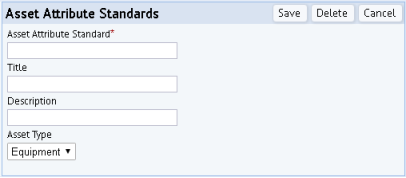Assets / Enterprise Assets / Background Data - Assets
Assets / Enterprise Assets / Extensions for BUILDER SMS
Define Asset Attribute Standards
Asset attributes let you define additional information about an asset without completing a specific field in the Equipment table. Asset attributes can be used:
-
in conjunction with BUILDERTM SMS. For example, some asset properties exist in BUILDERTM SMS but do not have a direct match in the Archibus Equipment table. When you assign attributes to assets, you can record important qualitative information about assets without adding fields to the Archibus Equipment (eq) table
-
in the Asset views that present the tabbed Define Equipment form, such as Asset Registration Console or Equipment Systems Console
For example, if you are defining equipment and the available fields do not fit your needs, you can choose an asset attribute standard from the Asset Attributes section of the General tab of the Define Equipment form.
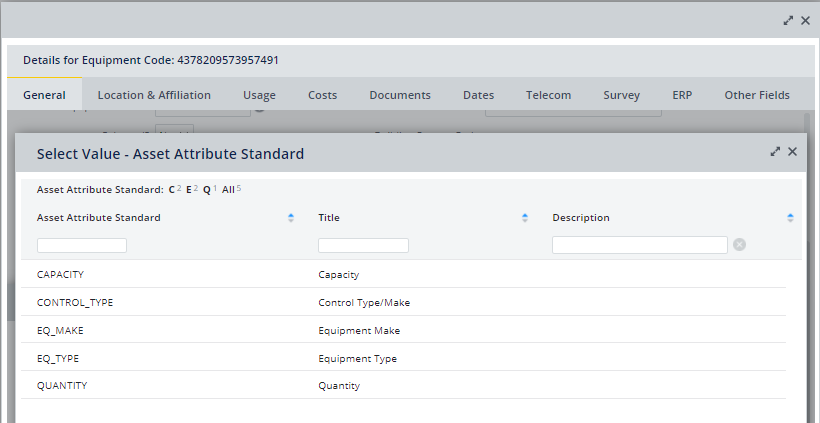
Once you select the standard, you can enter the specific attributes for this asset. These values are stored in the eq_asset_attribute extension table.
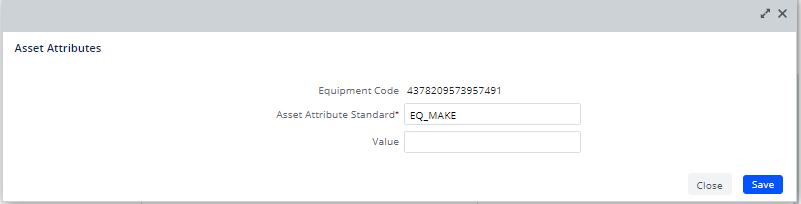
Use the Define Asset Attribute Standards task to define the type of asset attribute (asset attribute standards) that users can choose when completing asset information. These records are stored in the Asset Attributes Standards (asset_attribute_std) table. For your convenience, the Asset Attributes Standards table is pre-filled with the following attributes which are found in BUILDER™ SMS, but not in Archibus.
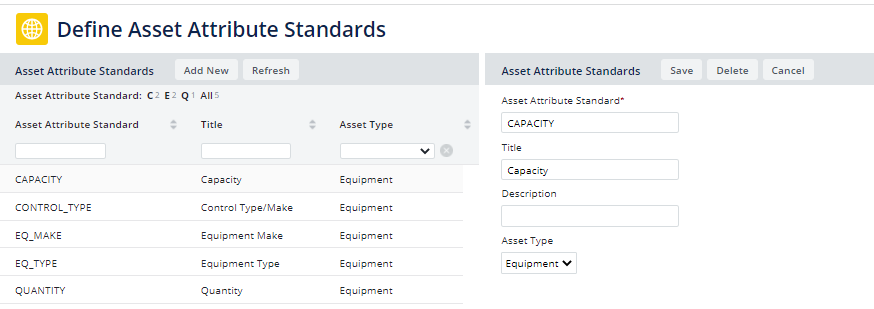
Example: Create an Asset Attribute Standard for Paint Color
In addition to the above pre-filled records, you may want to store other information about your assets as attributes. Once you define a new asset attribute standard, views reporting on this asset will include this asset attribute standard so that you complete this information for each asset.
- Use the Define Asset Attribute Standards task to define an asset attribute standard to record the paint color. Complete the form as follows:
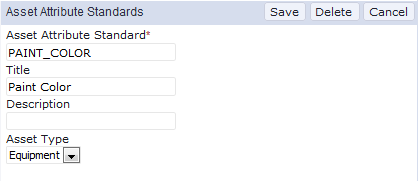
- In one of the views for defining equipment, such as Define Equipment Systems or Define Equipment, select an equipment item for which you want to store attributes.
- Move to the Asset Attributes section of the form and click the "+" button.
- In the resulting form, click the ellipses (Select Value) button for the Asset Attribute Standard field.
- In the resulting Select Value form, notice that the list includes PAINT_COLOR. Choose this value.
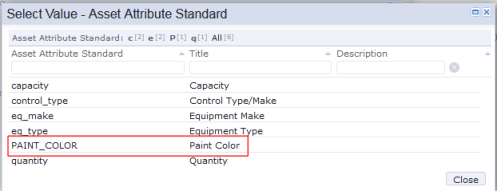
- The Asset Attributes form displays PAINT_COLOR in the Asset Attribute Standard field. You can now enter the correct color for this equipment item in the Value field. Save the form.
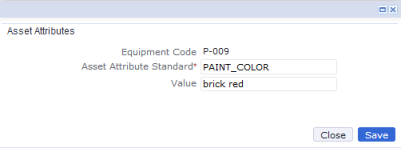
- When you return to the Equipment form, the Asset Attribute section lists the PAINT_COLOR attribute and the color that you entered.
Procedure: Create a New Asset Attribute Standard
Open Define Asset Attribute Standards (ab-def-asset-attrstd.axvw) task from the paths at the top of this topic.
- Click Add New next to Asset Attribute Standards.
Fields for Asset Attribute Standards appear on the right.
- Enter the name of the Asset Attribute Standard in the first field, such as capacity or control_type.
- Enter a Title and Description for the standard. The Title is the complete text to be displayed in reports or forms as a field heading. Use the Description field to hold additional helpful information for the attribute like the description of the attribute or guidelines regarding its use.
- From the Asset Type drop-down list, select the type of asset to which the asset attribute pertains. Note that an attribute is valid for a specific asset type (Equipment, .
-
Click Save at the upper right.
The new standard appears on the left and will now be available in the Add Equipment form's Asset Attributes section.
See also
View BUILDER™ SMS Classifications for Asset Inventories