Archibus OnSite
Sign In to OnSite
Prerequisite: Download to your phone the OnSite mobile app, available from the app store.
OnSite supports SSO (single sign on) authentication in which users can sign in using one of the following:
-
SpaceIQ-managed Okta
-
their own ODIC-compliant identity provider
For information on setting up SSO authentication, see OnSite Deployment (System Management Help).
After users select a workplace URL, they will be directed to either Okta or their own identity provider’s authentication page.
Note: If your site has multiple technicians sharing the same device, please make sure to log out of OnSite before sharing your device with another technician.
Procedure
-
When prompted, enter the URL. The exact URL is supplied by your IT department. Note:
-
If you use Archibus mobile apps, note that the Workspace URL format differs from the format for Archibus mobile apps.
-
Users on SaaS deployments will enter their workspace name, such as "yourcompany", such that the form will read [yourcompany].archibus.cloud, as shown in the below image. The workspace name is assigned to your company by SpaceIQ.
-
Users on non-SaaS deployments choose the "Enter a custom URL" action then enter their workspace server URL in the format https://servername.companyname.domain (for example, https://onsite.spaceiq.com).
-
-
Enter the user name and password. This is typically the same credentials you use to log in to the company’s sites. The below image shows Okta authentication.
-
Enter and confirm a 6-digit pass code to use later. You can use this pass code to log in after a period of long idle time (two hours). The pass code is handy for reducing typing when signing in.
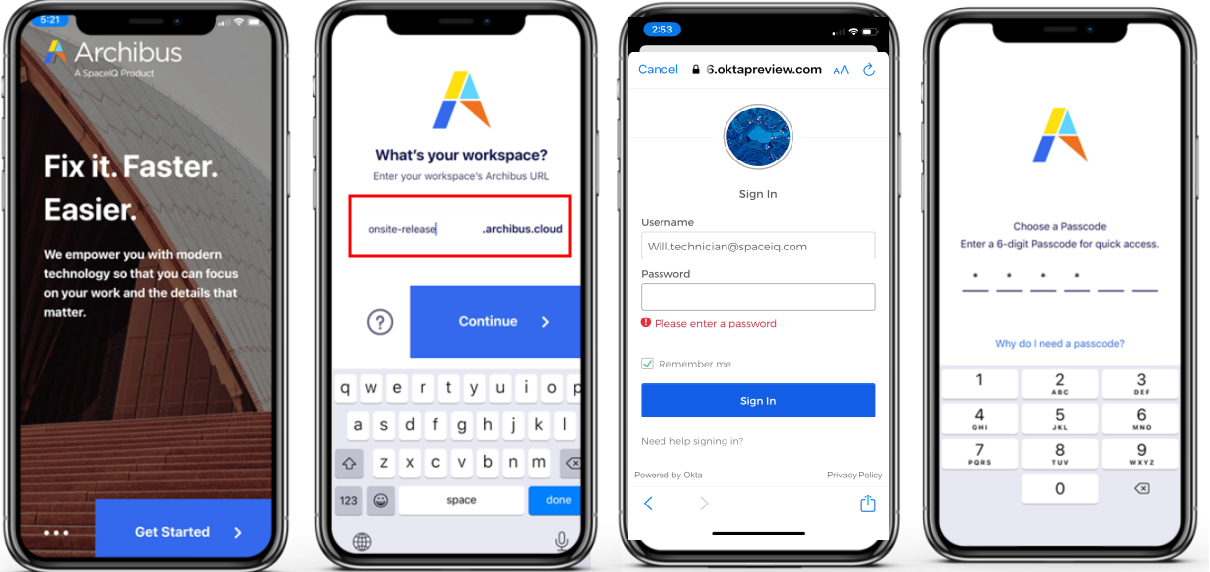
Next: Review Assigned Work