Archibus OnSite
Search for Work Requests
After Will completes his assigned requests, he still has a few hours left in the day. He decides to see if there are other issues for HVAC equipment that he can address while he is here.
He searches on the equipment standard AHU-15000, and finds that there are requests that are due soon.
He picks the "3 -PM" group, and notices that there are 86 requests To further filter the list, he enters building SRL and sees that there are 20 requests. He reviews the first few requests on the list and starts working on them.
He will work on these items for the rest of the day.
Note: When entering searches, Will can type a value in the Search box, or use the voice-activated search feature (if you enabled “Voice Input” in their phone).
As shown in this example, search results are displayed in the existing groups on the My Work page. For example, searching on AHU-15000 found 89 requests, grouped into 3-PM and 3-ROUTINE
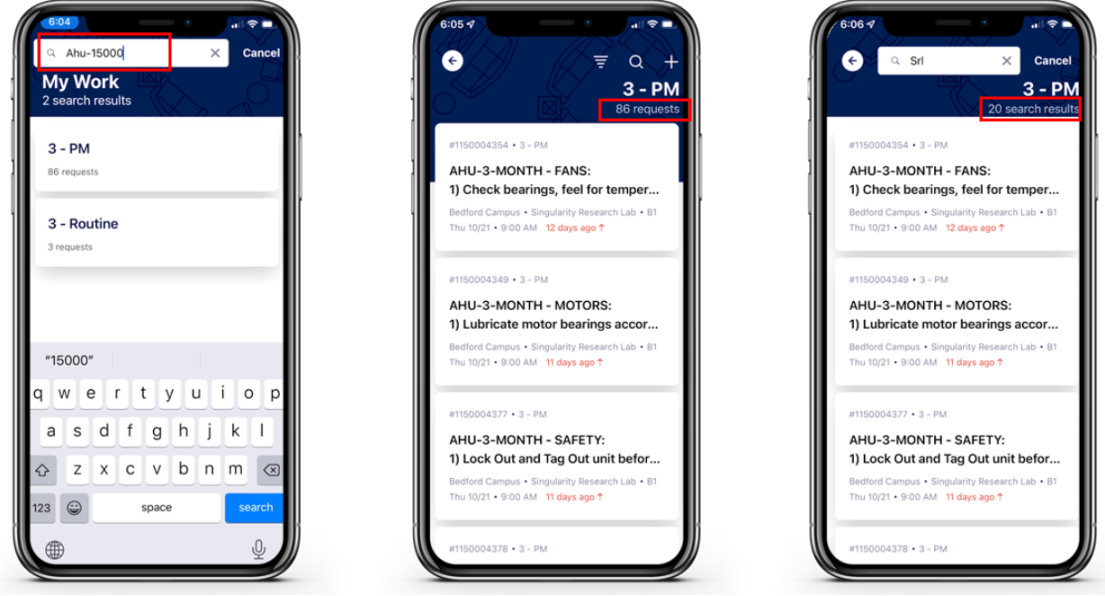
Note: When you tap a group, such as 3-ROUTINE, the restrictions (AHU-15000 and 3-ROUTINE) persist in the Work List screen . If you enter a new search string (i.e. TEST-123) in the Work List page, it will initiate a new search for that group and display the results (TEST-123 and 3-ROUTINE)
OnSite searches for the work requests that match the values of the following fields:
-
Work Request Code (wr.wr_id). You can enter a part of the Work Request Code value; for example,"140” will return “987456140”
-
Site Code, Site Name (wr.site_code, site.name)
-
Building Code, Name, and Address (wr.bl_id, bl.name, bl.address)
-
Floor Code, Floor Name (wr.fl_id, fl.name)
-
Room Code, Room Name (wr.rm_id, rm.name)
-
Problem Rype (wr.prob_type)
-
PM Procedure and Description (wr.pmp, pmp.description)
-
Equipment Code, Equipment Standard (wr.eq_id, eq.eq_std)
-
Requestor (wr.requestor)
-
Description (wr.description)
Back: Document the parts needed then put this newly reported work on hold.