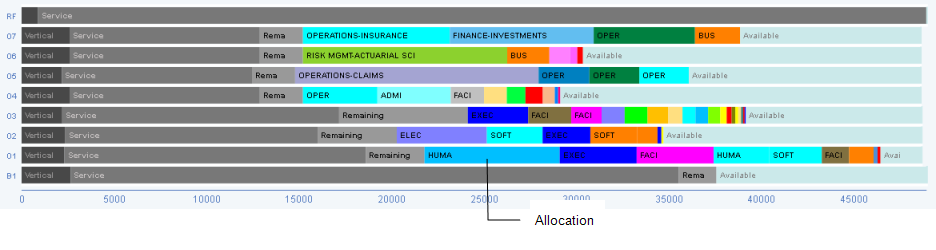stack plan
A stack plan is a graphical representation of space use by floor for organizational units. It presents a bar representing the total area for each floor, and each bar is divided into proportionate blocks that represent the amount of space each organizational group will occupy on the floor. Archibus generates stack plans by examining the allocations of a portfolio scenario.
For example, if the Accounting department will occupy 60 percent of the overall area of floor HQ-18, the bar for floor HQ-18 will contain a block that is filled in with the color of the Accounting department and whose size represents 60 percent of the bar. This block is known as an allocation. If the Accounting department has space on another floor, the bar for this floor will contain a block for the Accounting department. The system labels each block with the organization unit it represents (business unit, division, department, or functional group) and fills the blocks with the Highlight Pattern defined for that organizational unit (which you can change, if you wish).
Each stack bar includes blocks that represent the floor's non-occupiable areas (vertical penetrations, service areas, remaining areas) and other unavailable areas. For example, in the below image the black and gray areas represent areas that are not available for occupancy. Notice that floor RF (the roof) is completely non-occupiable.
You can use stack plans to:
- quickly see how the overall space is allocated by examining the stack plan's colored blocks that represent each organizational unit For example, you might see that a department is occupying space on two floors when it can easily fit on one floor.
- determine the best possible allocation that most efficiently uses your space and meets your affinity needs by dragging allocation blocks between the floor stack bars. For example, in the below image, you cane see that each floor has a fair amount of available space. You might try to eliminate the need for Floor 7 by dragging its blocks to other floors. As another example, you might notice that a division has blocks on three separate floors. You can drag these blocks to the same floor so that the division is not slit between floors.
- manage affinity between groups by placing allocations on the stack plan according to their need to be located near one another. For example, if a set of organizational unit should be located on the same floor and preferably near one another, you can place their blocks on the same stack bar to ensure that they groups can fit on the same floor.
If the portfolio scenario is defined at the functional group level, you can sync the stack plan and space requirement items so that the stack plan can reflect edits you make to the corresponding space requirement items.