Archibus SaaS / System / Archibus Administrator - Application Configuration
System / Archibus Administrator - Application Configuration
Defining Exchange Rates
If using the Enhanced Global Feature Set, you must define:
- Budget Exchange Rates used to convert payment currencies entered for cost transactions to the organization budget currency. Typically, this exchange rate is updated at an infrequent predetermined frequency, such as each fiscal year or quarterly, to provide a consistent view of consolidated costs. The Budget Exchange Rate is used for budget projections.
- Payment Exchange Rates used to manage real-time cost transactions. This is a dynamic conversion rate between currencies. Typically, this conversion rate is updated frequently, such as weekly or daily, according to external sources.
For each Payment Currency you use to record cost transactions, you must provide valid conversion factors to the Organization Budget Currency for both the Budget Exchange Rate and Payment Exchange rate types.
Note: When upgrading to Archibus V.20.1, the Archibus Currency Conversions (afm_conversions) table's schema has been modified for multicurrency functionality: the primary key has changed from a two-part key to a single unique auto-numbered primary key. Any legacy data populated in the previous afm_conversions table, would need to be exported out and imported into the V.20.1 schema table. Any views, or custom coding performed on this legacy table and workflow would need to be retested.
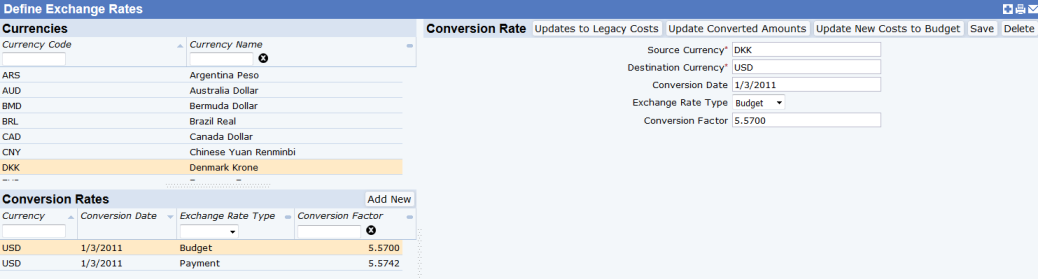
Procedure
- Select the Archibus Administrator - Application Configuration / Define Exchange Rates task.
- In the Currencies panel, click Add New.
- In the Conversion Rate panel, select the Source Currency. This is the currency to be converted using the Factor you enter.
- Enter the Destination Currency. This is the currency to which you are converting using the Factor you enter. By default, this field is filled in with your Budget Currency.
- Conversion Date. Enter the effective date for the conversion factor you are entering.
- Exchange Rate Type: Select one of the following for this conversion rate:
- Select Budget if this conversion rate is a static conversion rate between payment currencies and the organization currency
- Select Payment if this conversion rate is a dynamic conversion rate for currencies used to manage real-time cost transactions.
- Enter the Conversion Factor. This is the factor used to make the conversion from the source units to the destination units. You obtain these factors from external sources.
Note: By default, the conversion factor is set to 1.0. Do not enter 0 for a conversion factor, as this would make the cost amount be 0. If you are unsure of a conversion factor, keep the default value of "1."
- Click Save.
Next:
Once you define the exchange rate, you use take the following actions to update other data. The upper right corner of the Define Exchange Rates view holds the buttons for performing these actions:
- Updates to Legacy Costs: Cost records created before you were using the Archibus Enhanced Global Feature Set must have the VAT and multicurrency fields added for the Archibus Enhanced Global Feature Set to work. This action updates the Cost tables (cost_tran, cost_tran_recur, and cost_tran_sched) with this required data.
- Update Converted Amounts: After defining conversion rates for your currencies, you can run an action that updates VAT Expense, VAT Income amount , Total Income, and Total Expense Amounts in both the Payment and Budget Currencies.
- Update New Costs to the Budget Currency: If you have new cost records that were provided from external feeds, these costs may not have been converted to the Budget Currency. The Convert New Cost Transactions to Budget Currency action enables your Archibus Administrator to run a bulk process that converts new cost records that use the Payment Currency to the Budget Currency.