Archibus SaaS / Foundations / Facility Services / Service Console
Workplace Services / Service Desk / Service Provider / Service Console
Select Service Requests to View and Process
As part of managing service requests with the Service Console, you will select individual requests to view and manage. You can also select multiple requests at one time and process them in bulk.
Select one request to examine its details
- In the Request column on the left of the Service Console, click on the request number or its request type.
- The Service Console presents the details of this request in a pop-up form.
- The Service Console also selects this request's selection box, which activates the action buttons so that you can run actions on the item after you close the details form.
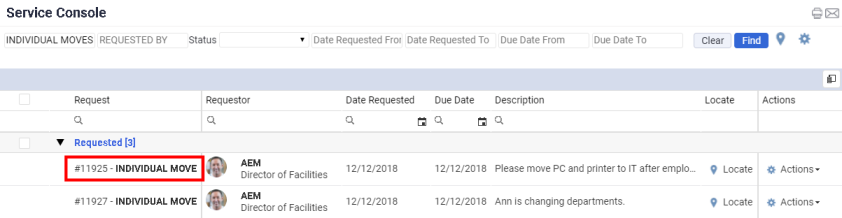
Select one request to act on
- Mouse over the far-left column, beneath the group's select-all box.
- Selection boxes appear next to each service request.
- Click on a service request's selection box to act on it.
- The appropriate action buttons for this request's status appear beneath the filter console. For example, as shown in the below image, the four buttons appropriate for requested individual moves display on the Service Console after you select an individual move that is in Requested status. Additionally, the Actions drop-down menu (located in the far right column) presents commands for executing the actions appropriate to this request and its status.
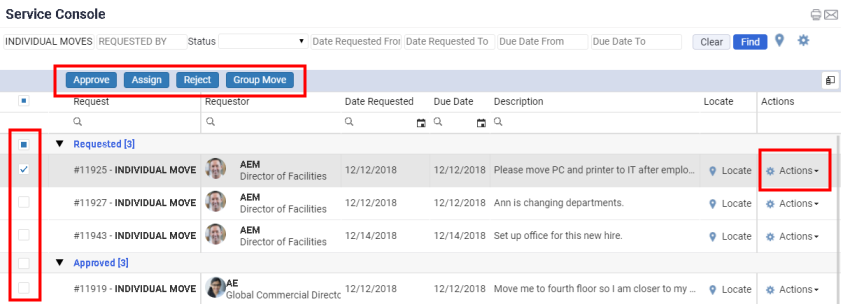
Select requests of the same type and status to act on
You may want to process several requests at one time. For requests that are the same status and same type, you can select multiple requests and then act on them all at once.
- Follow the above steps to select one request.
- Select additional requests of this type and status by clicking on their selection boxes.
- You can now run the action buttons on this set of requests.
Alternatively, you can select all items of the same type and status by clicking the selection box next to the status grouping. For example, in the above image, click the box next to Requested to select all the service requests with a status of Requested. You could then approve or reject them all at once.
Note that if you select requests of different types or statuses, the Service Console does not activate the buttons.