Archibus SaaS / Assets / IT Asset Manager / Telecom Console
Assets / Assets / IT Asset Manager / Telecom Console
Assets / Enterprise Assets / IT Asset Manager / Telecom Console
Assets / Telecom Assets / Telecom Management / Telecom Console
List Telecom Connections on Forms
When working with either floor plan or grids in the Telecom Console, you can you can list all the connections for a device.
When you list connections, the system shows connections both towards the server and toward the workstation. In the below image, the list report is showing the connections for all ports on patch panel SRL03_PN07.

If you choose to list connections for a workstation item or telecom equipment item, the form shows connections only in one direction, such as the below form for a workstation PC.

List an Asset's Connections from a Grid:
Each grid offers the List Connections button for listing the selected device's connections.
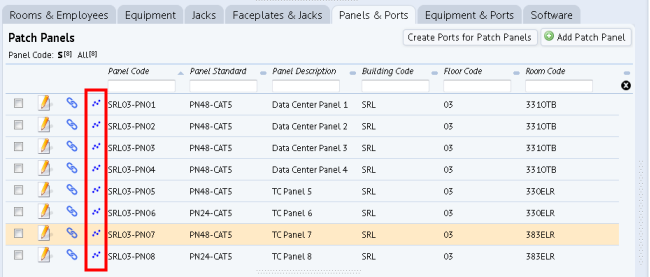 .
.
- Locate the desired asset in the grid, and click the List Connections button.
- If you have chosen an item with sub-items (such as jacks or ports), the system presents a form so you can choose one or multiple ports or jacks for which to trace connections. Select the items, and click the form's List Connection button.
- For example, selecting all ports in the form (as per below image) generates the list report pictured above for SRL03-PN07. (The image shows only a partial list; you must scroll to see the other ports.)

Alternatively, you can select the patch panel in the grid, which lists the assigned ports in the bottom panel. You can then choose a specific port for which to list connections.
- The system presents a form listing the connections to the server and to the workstation. Use the Print button if you need a hard-copy listing.
To List an Asset's Connections from the Floor Plan
In the floor plan, you can right click on an asset to access the List Connections command.

- Locate the desired asset in the floor plan, right-click to access the menu.
- Choose List Connections from the menu.
- If you have chosen an item with sub-items (such as jacks or ports), the system presents a form so you can choose one or multiple ports or jacks for which to trace connections. Select the items, and click the form's List Connection button.
- For example, selecting all ports in the form (as per below image) generates the list report pictured above for SRL03-PN07. (The image shows only a partial list; you must scroll to see the other ports.)

- The system presents a form listing the connections to the server and to the workstation. Use the Print button if you need a hard-copy listing.
- When through examining the list, click Close on the List Connections form.
- On the floor plan, click the Reset button (located in the upper right corner) to remove the highlight from the selected asset.
Other Methods for Viewing Connected Devices
You can also view connected devices with these methods: