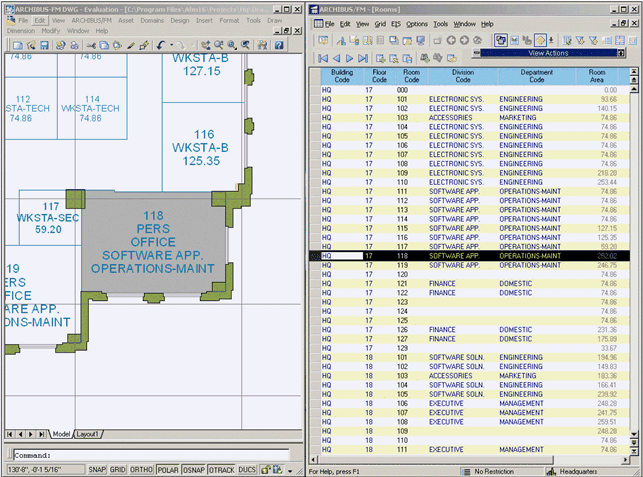Smart Client Extension for AutoCAD
Selecting Asset Symbols
You can select an asset symbol by choosing its asset text or the component drawing entity (block or polyline). Once an asset symbol is selected, the Extension for AutoCAD acts on the entire asset symbol and its record. For example, if you invoke AutoCAD's Home / Modify / Erase command and select a room's asset text, the Archibus Smart Client Extension for AutoCAD deletes the entire asset symbol (the asset text and the polyline), as well as the corresponding database record.
To select an asset symbol in the drawing for use with a command:
- Activate the drawing tool and the drawing containing the asset symbols that you want to select.
- Choose the appropriate command for the action you want to take on the asset symbol.
- When the command prompts you to select an asset symbol, click on the asset text or the component polyline or block.
- Run the command as appropriate.
To select an asset symbol in the drawing and see the linked records
- Activate the drawing tool and the drawing containing the asset symbols that you want to select.
- Open Archibus Smart Client and the appropriate project. Select a task that presents a single-table view that presents the table containing the records linked to asset symbols of this type. For example, from the Navigator, select the Space / Space Inventory / Room Inventory / Draw Rooms task so that the grid shows a "Rooms" view.
- In CAD, from the Ribbon, click Archibus / Asset Graphic / Restrict Grid.
- In the drawing, select the asset symbols whose records you want to see.
- Task-switch to Archibus Smart Client. The program displays just the records that are linked to the selected asset symbols.
- In the Smart Client, click Filter / Clear from the Ribbon to see all records.
Note: You may wish to click View / Arrange on the Smart Client Ribbon to vertically tile your drawing application window and Archibus Smart Client window so that you can immediately see the linked items without task-switching, as per below image.