Smart Client Extension for AutoCAD
Resizing Area Asset Symbols
To reshape or resize an area asset symbol, you use the grip editing features of AutoCAD just as you would with a regular polyline. When you resize an area asset symbol, Archibus automatically updates the database with the new area.
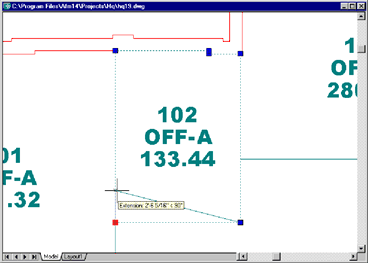
To resize an area asset symbol
- Activate the Extension for AutoCAD and the drawing containing the asset symbol you wish to resize.
- Select a Navigator task to set the layer for the type of asset you are working with. For example, if you want to edit rooms, choose the Set Rooms task. Or, click the Archibus / Asset / Set Asset Layer command from the Ribbon.
- Click on an asset symbol. Grip handles appear on each vertex.
- Drag the vertices
until the polyline is the correct size and shape.
As you place each vertex in a new location, the Extension for AutoCAD notices the change, update the area data stored in the database, and redisplay the asset text.