Smart Client Extension for AutoCAD
Using Default Space Hierarchy Values
For each floor drawing in your project, you should define default space hierarchy values, which are default building and floor values for asset symbols located on each floor.
The Extension for AutoCAD can use these values to complete the Building Code and Floor Code database fields for each new asset symbol you create. Thus, default space hierarchy values can reduce the amount of data you need to enter when creating new asset symbols.
Suppose your drawing represents floor RF (the roof) in building HQ, and these values are defined in the database and as default space hierarchy values for the drawing. If you create a new equipment asset symbol in the drawing, in the linked Equipment record the Extension for AutoCAD automatically completes the Building Code field with HQ and the Floor Code field with RF.
When you run the Archibus / Asset / Edit Data command on a new asset symbol, the Edit Data dialog will show that the system has completed Building Code and Floor Code with HQ-RF (the space hierarchy values. You can now complete the remaining fields.
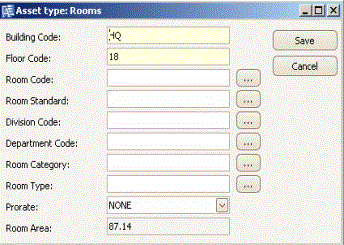
To set default space hierarchy values for a drawing:
- In the Archibus program, define your buildings and floors by entering records in the Buildings table and Floors table. .
- In Archibus, from the Explorer panel, click the Drawings tab. Select a drawing and click the Properties button.
- Complete the Default Space Hierarchy Values option by clicking on the Building and Floor options. From the validating lists, choose the values that correspond to the drawing.
Note: You can also set this information for new drawings that you create in AutoCAD, or for existing CAD drawings when you bring them into Archibus for the first time. For information, see Bringing a Drawing into an Archibus Project