Archibus Smart Client
Editing Validated Data in Grid Views
In a project database, database tables may contain validated fields—fields that must be completed with values that already exist in another database table (a validating table). When completing these fields, you can only choose from a list of existing values that are stored in another database table. Validated fields help maintain data integrity by ensuring that you enter appropriate values for database fields.
For example, the project database can contain a Rooms table and a Divisions table, and the Rooms table can contain a Division Code field, which assigns each room to a division. When you complete the Division Code field for a Room record, Archibus checks that the value you enter for Division Code is an existing value in the Divisions table.
Smart Client grid views display the values of a table's validated fields in blue. When working with a table that already has records, you can easily tell which fields are validated because Archibus displays their values in blue. When you complete a validated field, the field presents a selection list of the validated values-- the values that exist in the database table.
If needed, you can filter the Select Values list by typing in the filter row.
- You can type a partial entry so that the list shows all the values beginning with your entry. For example, entering "EXEC" in the select value list for the Employee Standard field would show EXEC-SR and EXEC-JR.
- Enter % (the percent sign) following by a value to see all values that include your entry anywhere in the value. For example, entering "%EXEC" would show employee standards "SR EXEC" and "EXEC-SR"
The following image shows the select values list for the Building Code field.
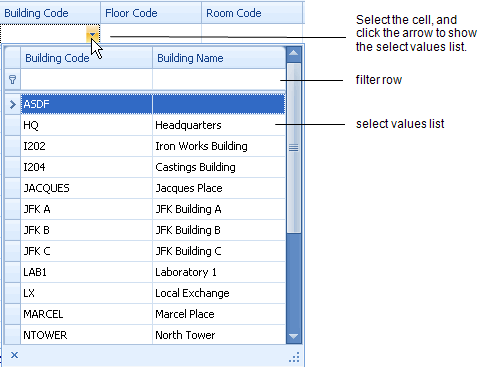
How the Select Values List Works
The Select Values dialog is designed to reduce errors and to facilitate data entry. It does this by restricting the list to show only values that are related to your previous selections:
| Owner Keys |
|
| Needed Key Parts | The Select Values list presents all missing key parts. For example, suppose you are editing the Employees table, have filled in the Building Code value, but not the Floor Code or Room Code values. Now if you invoke Select Values on the Room Code field, the Select Values dialog presents only the Floors and Rooms fields for the selected Building. |
| Selected Keys | The Select Values list fills in all selected key parts. In the example above, if you select a Room, the Select Values action fills in both the Floor and Rooms values. |
Completing Validated Fields
- Move the cursor to the validated field's cell and double-click the arrow.
- Archibus presents a list of the records in the validating table.
- For each record, it lists the identifying primary key and a descriptive field.
- If needed, you can use the filter row to restrict the list to show only selections matching the criterion you enter. As you type in the Filter row the screen refreshes to show only records matching your entry.
- Select the appropriate value by clicking on it.
- The grid appears showing the selected value in the field.
- Press TAB to move off the validated field and to the grid's next cell.