Archibus Smart Client
Moving Around a Grid View
Some Smart Client tasks present database information for editing or viewing in a grid view. Grid views act as buffers into the project database and present database records in a format with which you can work.
Like a spreadsheet, a grid view lists the table's records in rows and its fields in columns. The intersection of a column and row, known as a cell, displays a field's value.
The grid's column headers list the field titles and outline the width of each column; you can adjust the width of a column by mousing over the edge of the column header cell and clicking and dragging to resize. Alternately, you can right-click the column and select Best Fit to size the column to fit its contents.
When you click in a cell, it has a dark outline to show that it is the active cell ready to receive action. You can move the active cell box to any cell in the grid by using the arrow keys or by using the mouse.
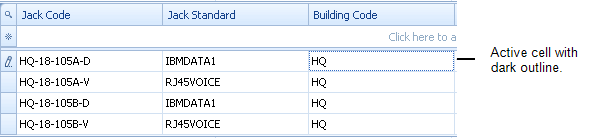
| To move the active cell box... | Type this |
|---|---|
|
Forward through the grid, cell by cell |
TAB |
|
Backward through the grid, cell by cell |
SHIFT+TAB |
|
To the first cell in the current row |
HOME |
|
To the last cell in the current row |
END |
|
Right or left of the currently active cell |
Right or Left Arrow keys |
|
Above or below the currently active cell |
Up or Down Arrow keys |
|
To the first cell in the first row |
CTRL+HOME |
|
To the last cell in the last row shown on the screen |
CTRL+END |
Page Up and Page Down Commands
When a table contains more records and fields than the grid can show, the grid window provides vertical and horizontal scroll bars so that you can review additional information. The maximum number of records that a grid can show is a per-site option.
You can also use the Grid/Page Up or Page Down commands available from the Ribbon Toolbar.
Sorting
If you click or shift-click a column header to sort it, the column header will present the Up Arrow or Down Arrow showing whether the ascending or descending sort is in effect for that column. The column header for the primary key will also show this arrow, as the grid adds the primary key to the end of your sort so that the grid can page through the records in the grid in the proper order.