Archibus Smart Client
Selecting Items in a Grid View
A project database is composed of many database tables which hold alphanumeric data about particular subjects. For example, the Equipment table, the Rooms table, and the Work Orders table each hold information about these particular subjects and are housed within a database. Smart Client presents these database tables using grid views.
Within a table, information is organized into rows and columns so that it can be quickly retrieved. A table's columns, known as fields, store categories of information. For example, a column of employee phone numbers in an Employees table, a column of building names in the Buildings tables, and a column of area measurements in the Rooms table are all fields. The individual items in each column are know as values, such as the name of a particular employee in the column of employee names.
A table's rows, known as records, hold information about individual items, such as a particular building, employee, or room. As you read across a row in a table, you see all the information for a particular record. Each record in a table contains the same set of fields.
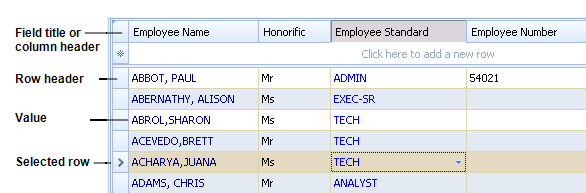
You can also choose to display one record at a time. See Viewing or Editing One Record at a Time (Edit by Column command).
How to Select Items in a Grid View
When editing database tables, you may need to select field values and records. The following table describes how to select items in a grid window.
| To select this is a grid ... | Do this ... |
|---|---|
|
Select one cell. |
Click on the cell. |
|
Select one record. |
Click on the row header. |
|
Select a field. |
Click on the first cell in the column and then press SHIFT and click on the last cell of the column. This selects the field. You can also click in any cell in the column, and, and then click the Replace Column command. This invokes the Replace Column dialog and selects the field . |
|
Extend a cell selection in any direction. |
Click on a cell and press SHIFT and the Arrow keys. |
|
Make nonadjacent cell selections. |
Press CTRL and click the mouse. |
|
Cancel a selection. |
Click outside the selected area. |