Archibus Smart Client
Archibus Smart Client Extension for AutoCAD
Signing In to a Project
A project holds the files you want to access when working with a particular database. A project can include:
- the database holding your facilities data
- the supporting graphic files
- floor plan drawings
- block drawings that you want to access when working with this database and floor plan drawings
When you work in AutoCAD or Revit, once you sign in, Archibus maintains references to your AutoCAD drawings, Revit Models, and the intelligent entities and objects within them.
The Archibus Smart Client Extension for AutoCAD includes on its ribbon the same Sign In command as found in Smart Client.
Note: If you are the system administrator for a departmental workgroup, you set project preferences by editing \webapps\archibus\WEB-INF\config\afm-projects.xml.
Automatic Sign In
Single Sign-on
If your site has configured single sign-on. when you access the Smart Client or the Archibus Smart Client Extension for AutoCAD programs, you are automatically signed in to a project.
Signing In: Full Installation Type
If your installation type is Full, that is, if you are running the Smart Client locally as a stand-alone deployment, or if you are the host workstation for a departmental workgroup, when you launch the Smart Client application the following occur automatically:
- the application and database servers are started
- your workstation is shared as the host workstation
- you are signed in to the default project.
If your installation is Full, the Sign In command is disabled if the servers are not started. If you are part of a departmental workgroup, you system administrator starts and stops the servers.
Procedure: Signing In to a Project
To sign in to a project:
- Select Sign In on the Ribbon.
- Select the following from the Sign In dialog:
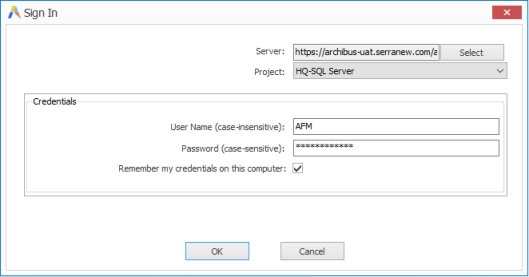
Option Description Server Select a server from the list, or you can change the server URL by typing in the Server field. The Server list shows the list of previously accessed servers. This enables you to switch between local, prototype, remote site, and enterprise servers, without having to continually retype the addresses.
The default server is shown first in the list. The default server is set by the installation program. The full setup sets the default application server to be:
http://wrkgrpsvr:8080/archibus
where “
wrkgrpsvr” is the name of the workstation for the full install.Project Select a Project from the list. If there is a default project specified, that project is the first item in the list. The Project list holds the list of projects hosted on the Web Central server. If there is only one project available, the Project list is read-only. User Name/Password Enter your User Name and Password. These are set in Web Central. - To have your entries become the default, select the check box for Remember my credentials on this computer.
- Click OK.
The program checks if this is a time limited version, and informs you of the number of days remaining or if the time limit is up.
Your site may have implemented personal security certificates. In this case, you may need to additionally complete other options. For information, see Configuring Smart Client for Certificate Authentication in System Management Help.
Signing Out
To sign out of the project:
- Click Sign Out on the Ribbon.
When you sign out:
- Your user session is terminated.
- All licenses used by the session are freed
- Any commands that require a connection to the application server are disabled.
- The Sign In command is now available.