What's New in Archibus V.2023.02?
Asset Classification Enhancements (UserVoice Idea)
In v2023.01, we enhanced the Asset data model to support multiple layers of asset categories, which better aligns the Archibus schema to the Unified Data Model and BIM (Revit) method of classifying assets
In V.2023.02, we continue with this feature by updating Archibus views to support this schema change. Asset managers can now define new asset categories and map them to Revit type parameters by entering data through user-friendly forms and workflows. With this relationship defined, asset managers will be able to take advantage of future report changes that roll up data by asset classifications and families.
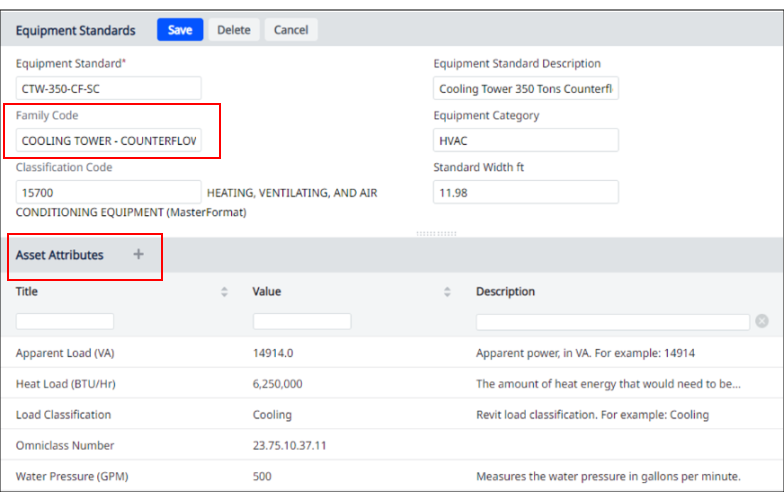
Group Similar Equipment Standards into Asset Families
As a result of this schema change, you can now group similar Equipment Standards into Asset Families. For example, you can group together the equipment standards for boilers, even if they have different capacities, into a single “Boilers” family.
To make these groupings, first define your families using the new Add or Edit Asset Families task to access the new Archibus Asset Families table. Next, assign Archibus Asset Families to Equipment Standard records by completing the Family Code field in the Equipment Standards table.
Additionally, the Archibus Asset Families table links the BIM Categories table to the BIM Families table so that Archibus can map to the BIM unified data model.
Details
Help Topics:
View File
-
ab-asset-families-edit.axvw
Navigator Path
-
Assets / Assets / Background Data - Assets / Add or Edit Asset Families
Extend Equipment Standards with Custom Attributes
When integrating BIM and Archibus, you can now store additional details for your Equipment Standards so that the data in Archibus aligns with the instance/type parameters of the BIM model data.
For example, a 350-ton cooling tower represented in the BIM model can have additional parameters for which there are not corresponding fields in Archibus; without corresponding fields, this data cannot be imported into Archibus.
For the data represented in the BIM model that is specific to only certain types of equipment (Revit family types), you can now store this information in Archibus by using custom attributes for the Equipment Standard table. Storing this information as attributes, rather than creating new Equipment Standard fields for this information, helps to keep the Equipment Standards table streamlined and uncluttered as it will not contain fields that relate to only certain types of equipment.
Adding custom attributes to the Equipment Standards table is similar to the existing feature of assigning asset attributes to equipment; however, when you assign attributes to equipment standards, the values are saved in the Equipment Standard Asset Attributes (eqstd_asset_attribute) table.
For example, in the above image, the Cooling Tower equipment standard has a set of asset attributes; these attributes are specific to this type of equipment and can store the data from the BIM model.
Details
Help Topics:
View Files
-
ab-eqstd-edit.axvw
Navigator Paths
-
Assets / Assets / Background Data - Assets / Define Equipment Standards
-
Enterprise Assets / Background Data - Assets / Define Asset Attribute Standards