What's New in Archibus V.2022.04?
BIM Viewer: Explore Equipment Systems
Building equipment is often part of a larger equipment system, such as an HVAC system, security system, or fire alarm system. When examining equipment items, you typically need to know how the item fits within its overall equipment system. The BIM Viewer now supports viewing equipment in terms of their equipment systems. When analyzing an equipment item to replace or repair, managers can trace the overall equipment system to understand the total impact of the proposed change to one item.
Use the equipment system features of the BIM Viewer to perform such tasks as:
-
locate and inspect assets that have maintenance work
-
trace the equipment system for the affected asset
-
identify dependent assets and dependencies
-
compare an equipment system to the full mechanical or plumbing system from Revit
On the Assets tab, choose to group by building systems; this accesses the System Explorer in the left pane. Click on a system, and the BIM Viewer displays the system's top-level components. You can see other components of the system either through the System Explorer (left pane) or the Viewer (right pane).
-
In the System Explorer, drill down to expand the list and see the various components of a system. Click on an item in the list, and the Viewer zooms into the item and highlights it.
-
In the Viewer, select any highlighted item and use the Trace command to view the item's system. The Trace menu offers commands for tracing the entire system, tracing an item's dependents, and tracing an item's dependencies.
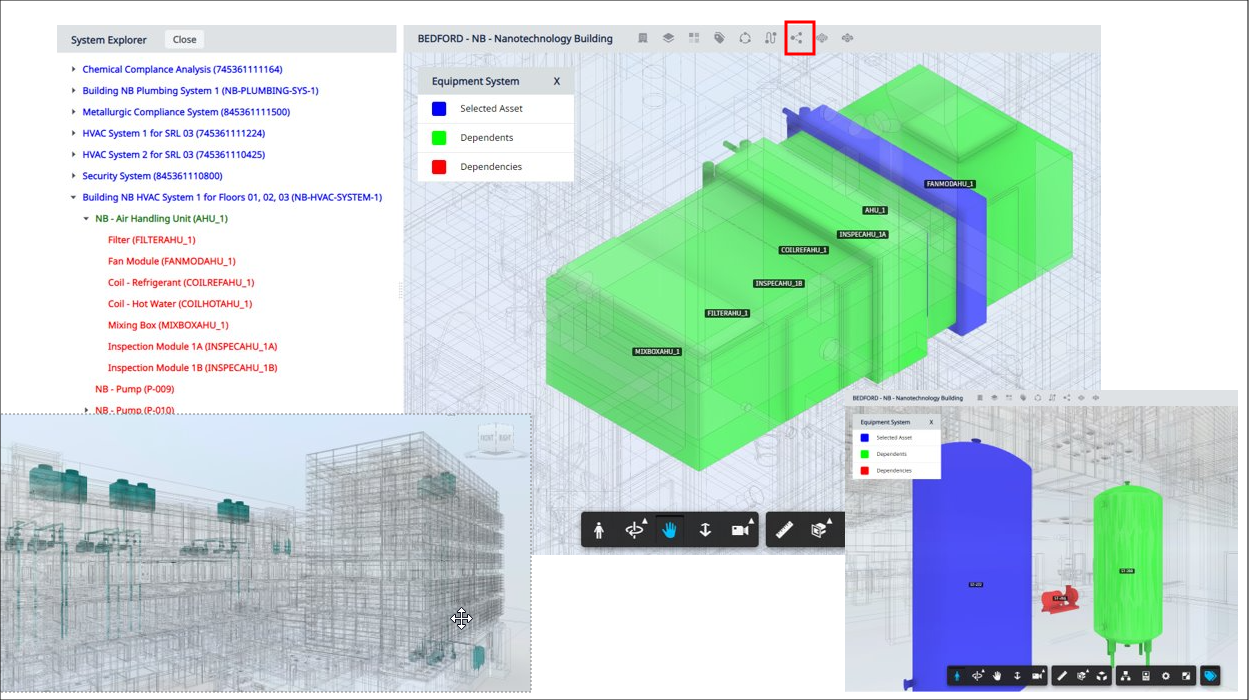
Details
Help Topics
View File
-
ab-bim-viewer.axvw
Navigator Paths
-
Maintenance / Corrective Maintenance (Archibus SaaS)
-
Assets / Assets / Asset Manager (Archibus SaaS)
-
Maintenance / Corrective Maintenance / Supervisor
-
Assets / Assets / Asset Manager
-
Assets / Enterprise Assets / Facility Asset Manager