Archibus Web Central
Tracking Metrics
A home page can present useful information such as alerts, "top 5" issues, scorecards, and other tracking metrics. For example, the Asset Manager Home page reports on your asset inventory with statistics, alerts, and charts. These metrics provide key information right from your home page.
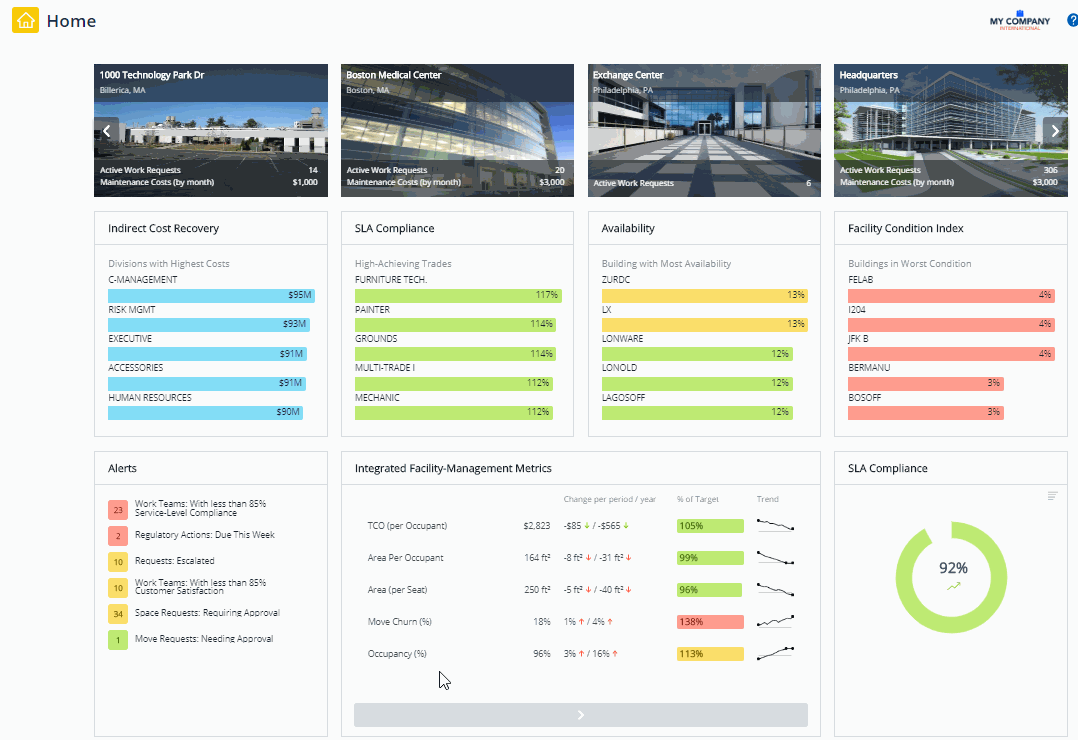
Metrics use the following colors to summarize your values. For each metric, the system administrator establishes the value ranges for each of the levels:
- Green - on target
- Yellow - warning
- Red - critical
Note: Some metrics do not have any intended warning or critical value limits; an increase or decrease may not have any particular significance to the organization's strategy. In this case, the home page displays the item in blue and does not display a"% to Target" bar chart. The Indirect Cost Recovery panel, above, is an example.
Your system administrator might configure Archibus so that it sends an email notification to you when your threshold levels for warnings and critical issues.
If you need details about a particular metric, click on the metric name and the system presents important information about how the metric and its significance.
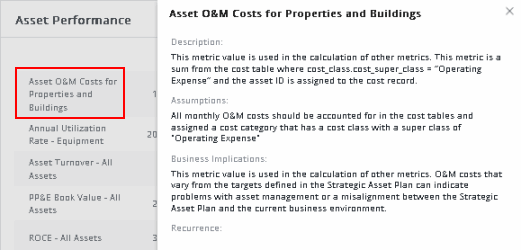
If you click on the colored bar for a tracking metric, the system presents a pop-up menu with selections for more details.
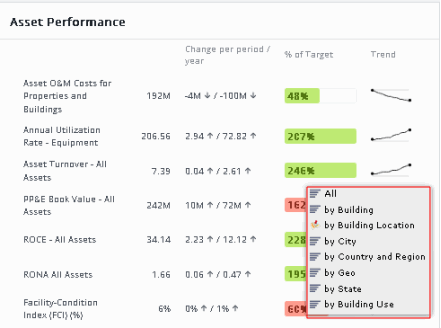
For example, on the Assets home page, choose "by Building" menu option for the Facility Condition Index metric, and you receive the below pop-up detailing the Facility Condition Index values for each building.
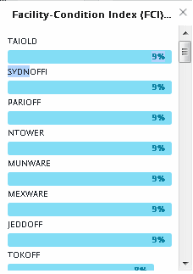
If a building or site has been geo-coded, you can see the location of these items on a map. From the menu, choose a "by Location" option, such as "by Site Location" and the system presents in a pop-up window a map with markers indicating the location of the sites contributing to the metric. The map markers use the same stop-light colors so that you can easily locate the on target, warning, and critical sites. You can zoom the map and hover over a marker for the site or building name.
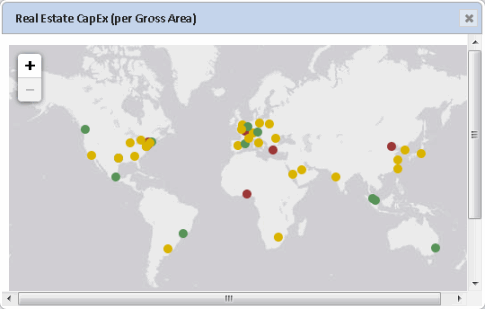
For other metrics such as those in a scorecard, you can click on the item to launch a report or view that provides details about the data contributing to the metric or presents a console for solving the problem.