Archibus Reservations Plugin for Microsoft Outlook
Archibus SaaS / Reservations / Reserve / Reservations Calendar Console
Workplace Services / Reservations / Reserve Rooms and-or Resources / Reservations Calendar Console
Canceling Room Reservations
You can cancel a reservation from Web Central whether the reservation was made in Web Central or made in Microsoft Outlook (if you have the Archibus Reservations Plugin for Outlook).
When you cancel a reservation, you cancel all resource reservations that are associated with the room reservation.
If Exchange integration is configured, Exchange sends the cancellation messages to attendees and visitors, and the corresponding meeting in Exchange is canceled. If Exchange integration is not configured, cancellation messages can be sent by email.
If you are a Reservation Manager, you can cancel multiple recurring or regular reservations at once using the Cancel Selected button on the My Reservations tab. See Canceling Multiple Reservations at Once (Reservations Managers).
Note: Your user role can affect whether you are able to cancel a reservation. See Security Groups and Roles in Reservations. If you belong to a role whose security group is other than RESERVATION SERVICE DESK or RESERVATION MANAGER, you can only cancel reservations if the current date is before the minimum days ahead specified in the resource or room arrangement's Cancellation - Number of Day Ahead time. Also, only the Reservation Manager can select multiple meetings for cancellation.
When you cancel a meeting, you will see that the Confirm form includes a "Cancel corresponding meeting" option. When selected, this cancels the corresponding meeting is the meeting in the Outlook calendar. You might want to remove the room reservation, but retain the meeting in the Calendar; for example for a remote meeting, you want to retain the meeting in the calendar, but you do not the room reservation in Archibus.
The "Cancel corresponding meeting" option does the following:
-
If using Exchange integration, selecting this option the app cancels the meeting in Exchange calendar
-
If you are not using Exchange integration, this checkbox controls whether a ics cancellation is sent or an ics update without a location
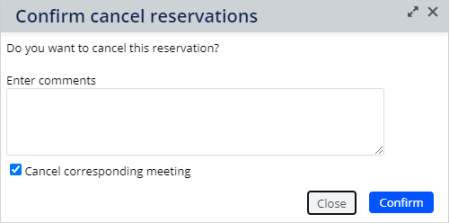
Unless you are assigned to the Reservation Manager or Reservation Service Desk role, you are not able to cancel reservations scheduled to occur in the past.
You can cancel a single reservation for a nonrecurring reservation.
- Load the Reservations Calendar Console and go to the My Reservations tab.
- Locate the reservation using the filter.
- Under the Actions menu for this reservation, choose Cancel.
- In the Confirmation form, enter comments. These comments will appear in the body of the email that is sent to meeting attendees notifying them of the cancellation.
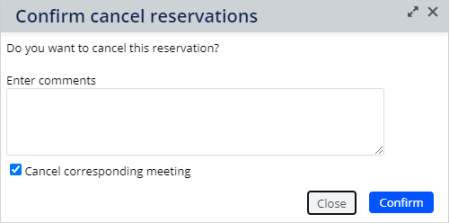
The "Cancel corresponding meeting" option enables you to cancel or retain the meeting in the Outlook calendar. You might want to remove the room reservation, but leave the meeting in the Calendar; for example, if you are switching the meeting to be remote, you want the meeting in the calendar, but you do not the room reservation in Archibus.
Click Confirm.
The reservation is canceled. If you have Exchange integration, Exchange sends the emails; otherwise Web Central sends the email notifications to all attendees and the meeting requestor.
If you are the reservation requestor, or are assigned to the Reservation Manager or Reservation Service Desk roles, you can cancel a single occurrence of a recurring meeting, or all occurrences in the series.
For example, if you need to change the recurrence pattern for a reservation, you must first cancel all the reservations in the series, and then create a new recurring reservation with the correct recurrence pattern. If you have Exchange integration configured, the application cancels the matching occurrence in Exchange, and instructs Exchange to notify the attendees.
Tip: When you select to cancel more than one date of the recurrence, one update email is sent for each individual occurrence in the series being canceled. If this is a large number of occurrences, you should cancel the entire series and create a new reservation with the correct information. This prevents too many emails being sent.
Tip: Since a canceled reservation cannot be reactivated, use caution when canceling a reservation. To re-create a cancelled reservation within the series, the whole recurrence series must be re-created. To avoid re-creating the whole recurrence series, you can instead create a separate single reservation to replace the cancelled occurrence. However, this single reservation is not connected to the recurrence series.
To cancel a single or multiple reservations for a recurring reservation:
- Load the Reservations Calendar Console and go to the My Reservations tab.
- After locating the recurring reservation using the filter, select Cancel from this row's Actions menu.
A form appears asking if you want to cancel this occurrence only, or all future reservations in the series.
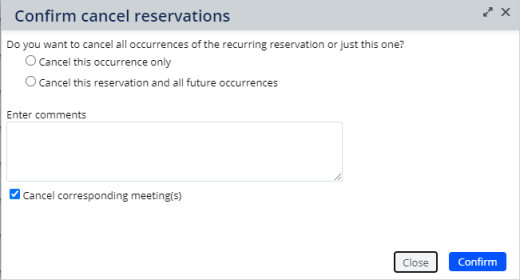
- Select the occurrence to cancel.
- Enter comments in the text box that describe the reason for the cancellation. This text will be included in the email sent to meeting attendees
- The "Cancel corresponding meeting" option enables you to cancel or retain the meeting in the Outlook calendar. You might want to remove the room reservation, but leave the meeting in the Calendar; for example, if you are switching the meeting to be remote, you want the meeting in the calendar, but you do not the room reservation in Archibus.
- Click Confirm.
The single or multiple meetings are cancelled depending on your selection.
If you have Exchange integration, Exchange sends the emails notification; otherwise Web Central sends the email notifications to all attendees and the meeting requestor.
If Exchange integration is enabled, and the Reservation Requestor is also the meeting organizer in Exchange, the meeting is automatically removed from the requestor's calendar and the requestor receives a cancellation notification by email. If the requestor isn't the meeting organizer in Exchange, the requestor receives a meeting cancellation message to remove the meeting from his or her calendar. Attendees receive the meeting cancellation message in both situations.
If some of the reservations you selected could not be canceled, a message appears giving the Reservation Codes for these reservations. Click OK to dismiss the message. For example, this message displays for reservations that were rejected, and therefore cannot be cancelled.
When you cancel a conference call, the application asks if you want to cancel only the selected reservation, or all reservations for the conference call; that is, whether all rooms for a certain date are being canceled, or if just a single location will not participate that day. If the conference call reservation is part of a recurring series, you are also asked if you want to cancel only the selected date, or all occurrences starting from the date you select to edit.
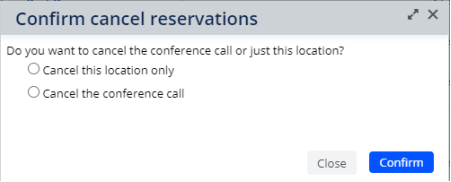
Cancel a single room reservation of a conference call: When canceling a single room reservation and other rooms are still in the conference call reservation, the application sends an update to the attendees showing only the remaining rooms to attend the call in the content of the notification.
Cancel all room reservations in a conference call: When you cancel all rooms in a conference call, the application notifies the requestor and attendees that the meeting is canceled.
- If you choose to cancel all instance of a recurring conference call, the application verifies whether canceling the full conference call for the first occurrence is allowed. If it is not allowed, the cancellation is aborted with an error message.
- If the initial meetings for the full conference call can be cancelled, but later occurrences of the meeting cannot be canceled, Reservations always cancels as many reservations as possible. This situation (where the initial meeting can be canceled, but subsequent meetings cannot be) is unlikely to occur, but could happen if you have edited later occurrences to use a different room or resource. Reservations handles this situation in the same way as when you cancel from Exchange and the listener processes the cancellations.
- Reservations always sends cancellation messages to the attendees regardless of whether all rooms were successfully cancelled in Web Central or not. Also, the message does not contain any information on which rooms are still booked.
- A confirmation dialog shows the reservation IDs of reservations that could not be cancelled.
Note: Be aware that if you cancel a meeting for a single location and date for a recurring conference call, and then subsequently edit that location, the canceled meeting is not re-created, and no updates are made to any meeting in the series for that date. See Editing a single location for a conference call and Examples to clarify how updating works.
If you cancel a meeting using the Reservations Plugin for Outlook, the application prompts you confirm that you want to also cancel reservations linked to this appointment. Each group of reservations for a conference call is counted as one reservation. For a recurring conference call reservation, each group of reservations for each date is also counted as part of the reservation.
For example:
- If a single appointment is linked to five room reservations for a conference call, and you agree to the cancellation, all five reservation are canceled.
- If a recurring appointment series for a conference call is linked to three locations and five occurrences, this would result in 15 reservations being cancelled for this recurring conference call series.
- If you cancel a single occurrence of a recurring appointment series with three locations, then all three reservations for the single occurrence will be canceled.
In the confirmation message, you will see the number of reservations associated with the conference call reservation to clarify which reservations you are canceling.
Note: The application cancels all possible reservations, and disconnects only the reservations that are not allowed to be canceled, for example, because you are canceling without the required advance notice. This means that the meeting is cancelled in Outlook, but the reservation will still exist in Web Central. The room will show as occupied and cannot be reserved by another requestor, even though the room is no longer needed. If this situation occurs, contact the Reservations Manager who is able to cancel meetings without restrictions.
Single reservation. If canceling one of the rooms or one of the resources is not allowed for a single occurrence of a recurring appointment, or for a single regular appointment, the Reservations Plugin for Outlook will indicate how many reservations cannot be canceled, and offer to disconnect the reservations that can’t be cancelled instead.
Recurring reservations. If canceling one or more room or resource reservations is not allowed for a recurrence, the Plug-In offers to disconnect the reservations for the specific dates and rooms or resources with the errors, but will cancel all the reservations that are allowed to be cancelled. The ones that cannot be canceled will be disconnected from the Outlook Appointment if you proceed, since this will free up more space for new reservations.
The Reservations Plugin for Outlook will indicate the dates and number of reservations that cannot be canceled. To proceed, you can choose to disconnect only the reservations on the dates with errors. Or, you can choose to abort the process and not cancel the appointment.
Cancel the room reservation without canceling the meeting
You can cancel the room reservation (and free up the reserved room), while not canceling the Outlook meeting. This means, you continue to have the meeting on your calendar, but will not use the reserved room (for example, by holding the meeting via internet or phone instead).
The Plugin for Outlook will cancel the reservations only when you save your changes. This ensures that you cannot close the appointment without saving after canceling the reservations.
The Cancel button appears at the bottom of the Room Reservation panel under the Add Rooms button.
When you click the Cancel button:
- The currently selected room becomes unselected, the resource account is removed from the meeting, and the location is cleared. For conference calls, the location description is also removed from the meeting body.
- A popup indicates the number of reservations that will be canceled when you proceed with saving the meeting. If no reservations will be canceled, no popup is displayed.
- If the current meeting is a master appointment of a recurrence series, the Plug-In also checks whether this series has any modified occurrences, and will warn you (in the same popup from step 2.) that the location for those modified occurrences should be updated after completing the Cancel operation.
- You can then proceed with updating the meeting and save it / send it to the attendees. (Saving and sending to attendees both cause the meeting to be saved.)
- When you start to save the changes, the Plug-In shows another confirmation of the number of reservations that will be cancelled. If you proceed, the Plug-In cancels the reservations. If this fails for some reason, you can either abort or disconnect the reservations instead.
The Cancel reservation button is always enabled while the Reservations Plugin for Outlook is online.
You can cancel reservations for conference calls via Exchange, just as you can cancel single or recurring reservations.
If any error occurs when the listener tries to cancel the reservation, the requestor receives an email saying the reservation couldn’t be cancelled.
When a meeting is canceled in Exchange, all corresponding reservations in the conference call are also canceled.
- The application will cancel each room that can be canceled along with any resources booked for that room.
- If a room cannot be canceled, it remains booked along with all the resources booked for that room.
- If a resource booked in a room cannot be canceled, then the room reservation and all other resources booked in that room are not canceled.
If any error occurs when the listener is trying to cancel the reservation, the requestor receives an email saying which room reservations couldn’t be cancelled. The requestor also receives an email confirmation saying which room reservations were canceled successfully.
See Also
Editing Recurring Reservations
Editing Conference Call Reservations
Canceling Multiple Reservations at Once (Reservation Managers)