Archibus SaaS / Maintenance / Preventive Maintenance / PM Planner
Maintenance / Preventive Maintenance / Maintenance Manager / PM Planner
Generate a Single Work Order for Missed Work
Once you use the PM Planner to identify missed or overdue PM Schedules (using the filter to checking the red icons on the calendar), you may want to act on those schedules directly from the PM Planner.
To accommodate this need, the PM Planner offers the Generate Work Order button for schedules that have a status of Planned. Therefore, to use this feature for overdue work you must first manipulate the PM Schedule so that it has a status of Planned.
Follow these steps:
- Open the PM Planner
- For an equipment item, use the filter to identify a PM schedule for which you want to schedule a PM job immediately. For example, set PM Date Status to Missed to see schedule dates that have passed; you may want to generate work orders for these items rather than wait until the next scheduled date approaches.
- Access the Edit PM Schedule Dates tab and click the Add New button. Enter a date of tomorrow and save your change. The system lists the new Planned PM Schedule Date.
- Select the new Planned PM Schedule Date and click the Generate Work Order button. The system generates a single work order.
- The Supervisor issues the work order to a craftsperson. Until the new work order is Completed, the PM Schedule is still Overdue.
- The craftsperson completes the work order. At this point, the PM Schedule is no longer Overdue, and will not appear in the PM Planner when filtering on Overdue schedules
For example, the below image shows that a PM Schedule was missed in February. On July 18, the supervisor created a new PM Schedule Date to execute this work on July 19. The user selected this PM Date, and the form then presented the Generate Work Order button. The user can now generate a single work order to execute the work that should have been done on February 1.
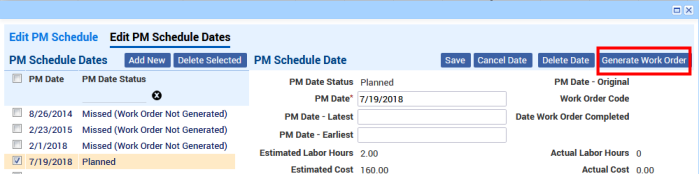
Bulk Editing
For dealing with Overdue PMs in bulk, follow this procedure.
- In the PM Planner, filter on Overdue work, and sort by None.
- Select the whole group of items, bulk edit, and add a new date of tomorrow for each item.
- Go to the Generate PM Work Orders task and generate work orders for tomorrow.
Back to