Archibus SaaS / Maintenance / Maintenance Console
Maintenance / Corrective Maintenance / Maintenance Console
Adding Problem Types from the Report Form
The application comes with commonly encountered Problem Types that are included in the HQ sample data. If you find that you need additional problem types, you can add them directly from the Report Problem form as you work.
Problems are added as two tiers. The first tier is the broad category that the problem fits into. The second tier is a more specific description. Having two tiers means that related problems are shown together in the list, so you can readily see all the possibilities when making your selection. For example, by having Leak | Ceiling and Leak | Faucet, you see both choices together when selecting the problem type for a leak,
Note: If you have two SLAs - one that is for just the first tier of a two-tier problem type and another that is for both tiers - make sure that the ordering sequence of the SLA with just the first-tier problem type is less than the ordering sequence of the SLA with both tiers. In this way, the SLA for the first-tier problem type serves as a "catch all" for a category of problem types.
To add a new problem type:
- From the top of the Maintenance Console, click Report Problem.
The Report Problem form appears.
- In the Problem section of the screen, click View All Problems.
- The Select Value - Problem Type form appears showing all the defined problem types.

- At the bottom of the form, click Add New.
The Add New Problem Type form appears.
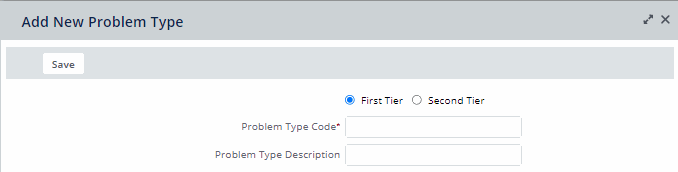
- You can do one of the following:
- To add a new top -tier category for problem types:
- Select the First Tier option button,
- Enter the Problem Type Code the (unique identifier for this top-category problem.)
- Enter the Problem Description (if needed, a fuller description of the kind of work that would fit into this category.)
- Click Save.
- To add a new second tier description for an existing first -tier category:
- Select the Second Tier option button.

- Mouse over the First Tier field, and click the Select Values button
 .
.The Select Value form appears.
- Select the First Tier for the problem - the category that this problem fits into.
- When you make the selection, the Add New Problem Type form appears filled in with your selection.
- Enter the Problem Type Code for the second tier. For example, for a Leak first-tier category, you might enter Toilet. The Problem Type Code is required.
- Enter the Problem Description. This can help users further understand when to select this problem.
- Click Save.
- Select the Second Tier option button.
- To add a new top -tier category for problem types:
- The Report Problem form appears with the Problem Type filled in with the Problem Type you defined.