Archibus SaaS / Space / Moves
Space / Moves
Move Status (Concept)
Move Status and Project Status
When working with moves, be aware that group moves and individual moves use different fields for storing the status.
Group moves use the Project Status field; this is because group moves are actually group move projects.
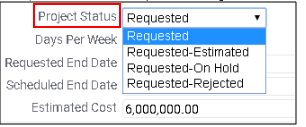
Individual moves use the Move Status field.
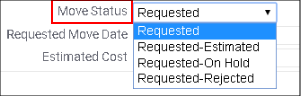
When you process a group move to move it through its lifecycle, such as issuing a move, the Project Status field for the group move updates to Issued, as does the Move Status field of the individual moves assigned to this group move.
Major and Minor Statuses
As the Move Coordinator processes a move order and moves it through its various stages, its status will change. The Move Console and the legacy views both present buttons, such as Approve, Reject, Issue, that update the status fields. The Move Console displays buttons for the "major" actions such as Approve and Issue. It does not include the "minor" status changes such as "Requested-Rejected" or "Approved-Cancelled." To make these types of refined status changes, you must edit the Move Status field (individual moves) or Project Status field (group moves).
For more detailed processing, you can manually edit the status fields and choose a more exact status; for example, you can refine the Issued status to Issued-On Hold or Issued-Stopped. Depending on the current phase of the move, the Move Status field will present appropriate values in its drop-down list. For example, when a move is in the Requested stage, the Move Status and Project Status fields offer values of Requested, Requested-Estimated, Requested-On Hold, and Requested-Rejected. This behavior ensures that you do not set an in appropriate status to a move.
When you us the button to process a move order through its lifecycle, the system updates the status to the major status, such as Requested or Approved. However, you can always manually edit these fields and choose a more refined status.
Updating the Status of Individual Moves Assigned to a Group Move
When working with a group move, you can edit the Move Status field of the individual assigned moves. This is handy if you want to document a specific circumstance.
Completing the status of the individual move orders is a convenient way to track the individual moves. For example, if a group move that will occur over several days and has several individual moves, as you complete each individual move, you can set the status to Completed-Verified.
Before processing a group move using the group move buttons, you can check the statuses of individual moves to be sure that all items have been addressed. For example, you might notice that a move has a status of "Requested-On Hold"; before approving the group move, you can check on this item and address why it is on hold.
Cancelled Status
If you set a minor status of Cancelled, the status follow through the move's lifecycle. For example, if a particular move within an approved group move needs to be cancelled, you can update the Move Status of this move to Approved-Cancelled while still keeping it as part of the group move. Later, when you issue the group move, the move will remain as part of the group move and its Approved-Cancelled status will alert users not to move these items; this situation is shown below. When you complete the group move, the Move Status of all assigned moves updates regardless of previous move statuses. For example, completing this above group move will update the Move Status of the Approved-Cancelled move (199701153) to Completed-Verified.
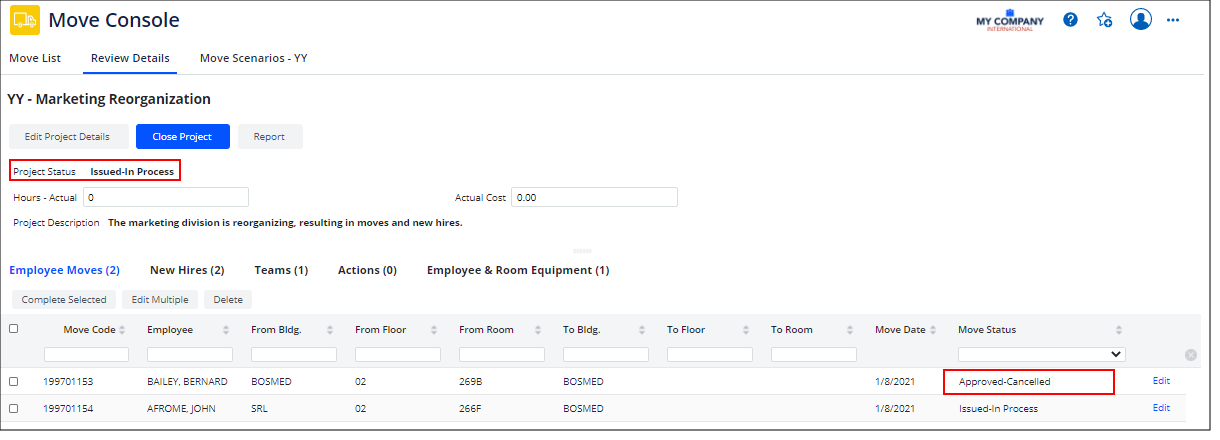
Move Statuses
The following values are available for the Move Status field:
-
Created
-
Requested
-
Requested - Estimated
-
Requested - On Hold
-
Requested - Routed for Approval
-
Requested - Rejected
-
Approved
-
Approved - In Design
-
Approved - Cancelled
-
Issued - In Process
-
Issued - On Hold
-
Issued - Stopped
-
Completed - Actions Pending
-
Completed - Not Verified
-
Completed - Verified
-
Closed