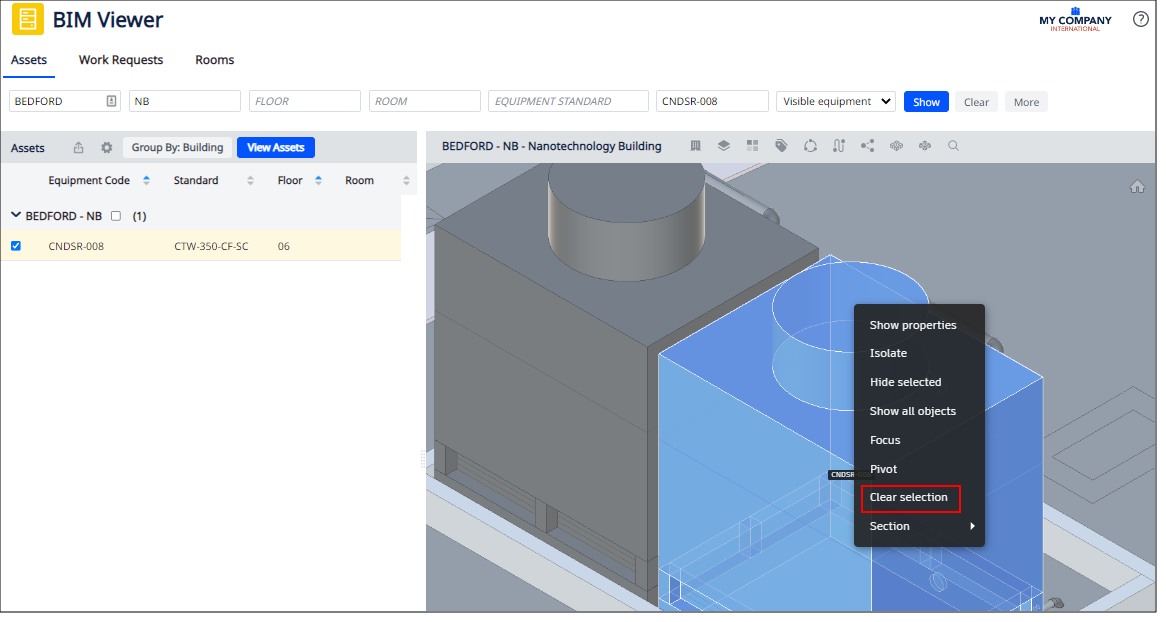Archibus SaaS / Maintenance / Corrective Maintenance / BIM Viewer
Maintenance / Corrective Maintenance / Supervisor / BIM Viewer
Assets / Assets / Asset Manager / BIM Viewer
Assets / Enterprise Assets / Facility Asset Manager / BIM Viewer
Clear a Selection in the BIM Viewer
As you work with the BIM Viewer, you will continually select items to view their details. The BIM Viewer will highlight the selected items.
To unselect an item, use the below methods. These operations work with any selected element in the Viewer pane: items registered as Archibus assets, as well as items such as doors and walls.
To unselect an item, use one of these methods:
-
Click outside of the selected asset.
-
Right-click on the asset and then choose Clear Selection from the pop-up menu.