View Configuration
Make a Stock Field Available to Views (Promote the Field)
Each table in the Archibus schema has a set of fields defined for it; these definitions exist in the Archibus Fields table and are known as stock fields. Since a table might be used in many, varying Archibus applications, there are many field definitions that exist in the Archibus Fields table but are not presented to the user in a particular view.
The stock schema may contain a field that you can use for your needs. Before creating a new field, you should check the standard schema and see if it contains a field that you can promote.
For example, the Rooms table contains the Room Use (rm_use) field. This stock field is defined in the Archibus Fields table. However, the Define Locations view and the Space Console view do not display this field. Suppose that knowing a room's use is important to you when working with these views. You can "promote" this field from being a stock field to being displayed in views that use the View Configuration feature and present the Rooms table; in this case, Room Use will be a promoted field.
After you promote a field and it becomes available to the supported views, you can work with the field and edit its values just as you would any field in the view.
Supported tables and views
The ability to promote and de-promote fields is available to any power user assigned to a role with the SYS-VIEW-ALTER or SYS-VIEW-NEW security group.
The following summarizes the tables and views that support promoted fields.
| Promote fields in this table | Using these views | Work with promoted fields in these views |
|---|---|---|
| Buildings |
Define Locations |
|
| Floors |
Define Locations |
Define Locations |
| Rooms |
Define Locations |
Define Locations Space Console |
| Employees |
Define Employees Space Console |
|
|
Equipment |
Manage Equipment and Standards | |
| Equipment Standards | Manage Equipment and Standards | Manage Equipment and Standards |
| Leases | Lease Portfolio Console | Lease Portfolio Console |
Note: The Manage Equipment and Standards view enables you to create and promote fields, as well as access these fields in the view's grid. Other equipment-related consoles, such as the Asset Lifecycle Console, offer the Configure Fields button in the tabbed Equipment form and the ability to edit the newly created or promoted field from the Other Fields tab; however, you cannot access these fields in the Consoles' grids.
The Configure Fields form
You use the Configure Fields form, available from the above-listed views, to promote a field. The Configure Fields form houses the Available Fields grid, which lists the stock schema fields available for promotion and indicates the fields that are already promoted with a check mark and by listing them at the top of the form.
From the Configure Fields form, you can promote additional fields or de-promote a promoted field by using the Promoted? toggle.
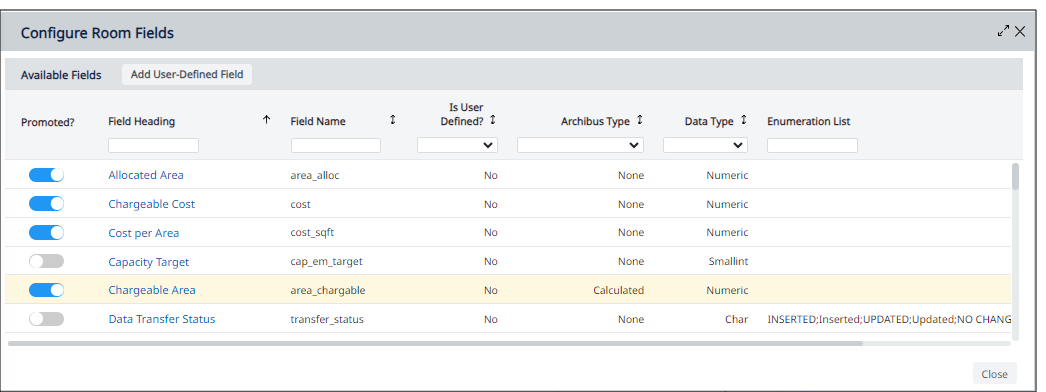
The Configure Fields form does not include the fields already present in the view. It also omits stock fields that cannot be promoted. These fields are:
- Fields that are defined with the following values for the Archibus Type field in the Archibus Fields table (
afm_flds.afm_type):- Dwgname
- Ehandle
- Layr
- Doc Stg
- GISObjectID in the Buildings table (
bl.geo_objectid) - GISObjectID in the Rooms table (
rm.geo_objectid)
Before promoting a field, you can review its definition. In the Available Fields grid, click on a field and the right pane displays the field's properties. For example, the below image shows checking the details of the Capacity Target field.
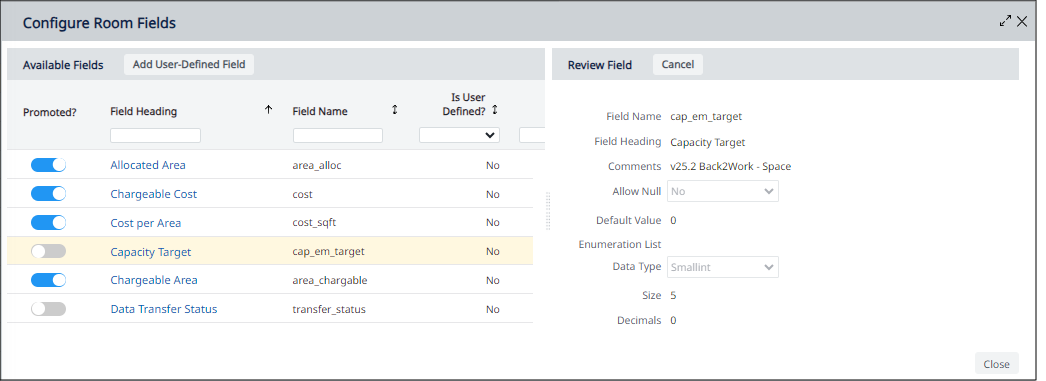
To check which fields are promoted
- Load the view, as referenced above.
- Use the view's tab to load the table for which you wish to check promoted fields.
- Click on a field to access the Define form in the right panel.
- In the right panel, click the Configure Fields button.
- The view presents the Configure Fields form. Any promoted fields are listed at the top of the Available Fields form and the toggle shows that the fields are promoted. For example, the above image shows that four fields have been promoted.
To promote a field
- Load the appropriate view, as referenced above.
- Use the view's tab to load the table for which you wish to promote fields.
- Click on a field to access the Define form in the right panel.
- In the right panel, click the Configure Fields button.
- The view presents the Configure Fields form.
- For the field you wish to promote, set the toggle in the Promoted? column.
- Close the Configure Fields form. Archibus presents a confirmation mesage.
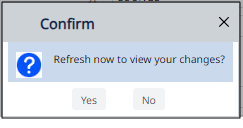
- Click Yes.
- The selected fields move to the top of the Available Fields grid, and the Promoted? toggle is selected.
Archibus updates the field definition by setting to Yes the Is Promoted? field of the Archibus Fields table (
afm_flds.is_promoted).
- Close the Configure Fields form.
Follow these steps to see your newly promoted field in the view:
- Reload the appropriate view, as referenced above.
- Move to the tab housing the table whose fields you just promoted. Select a record.
- The Define panel on the right displays the fields you just promoted. Depending on the view, the newly promoted fields are listed at the far right of the grid, or at the bottom of the panel in the Other Fields section.
To de-promote a field
- Load the appropriate view, as listed earlier in this topic.
- Use the view's tab to load the table for which you wish to change field promotion.
- Click on a field to access the Define form in the right panel.
- In the right panel, click the Configure Fields button.
- The view presents the Configure Fields form. Any promoted fields are listed at the top of the Available Fields form with toggle in the Promoted? column.
- For the fields you wish to de-promote, click turn off the toggle in the Promoted? column.
- Close the Configure Fields form. Confirm the change.
- The selected fields move to their proper place in the Available Fields grid based on the grid's sort order, and the Is Promoted? toggle is cleared.
Archibus updates the field definition by setting to No the Is Promoted? field of the Archibus Fields table (
afm_flds.is_promoted).
Follow these steps to see your promotion change:
- Reload the appropriate view.
- Move to the tab housing the table whose fields you just promoted. Select a record.
- The Define panel on the right no longer displays the fields you de-promoted. If you select the Configure Fields button, you will see that these fields are not indicated as promoted fields.
Highlighting by promoted fields
When you highlight a floor plan by a promoted enumerated field, Archibus uses a random highlight color for each value. For example, use a random color for HIGH, another random color for MEDIUM, and another random color for LOW.
When a validated field is promoted, Archibus can consult the Highlight Pattern - Acad field in the validating table.
In this case, the solid and the border highlights use:
-
The highlight colors/patterns defined for in the Highlight Pattern - Acad field for the validation table.
-
If a highlight pattern field is missing from the validation table, then the solid and border highlights use a random color for each different value. For example: use a random color for CORPORATE, another random color for EDUCATION, and so on. This behavior is similar to highlights for promoted enumerated fields.