Real Property / Strategic Financial Analysis / Financial Analysis (SC) - Smart Client
Define Financial Analyses and the Analysis Fields
Add-In managers can set up the different analyses that analysts can select from when working in the Financial Analysis Console. These analyses are available in the Analysis drop-down list at the top of the console on the upper right.
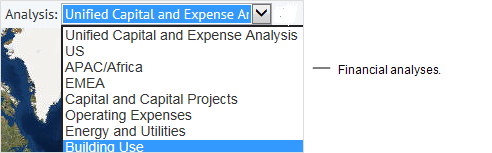
There are two tasks that add-in managers can use to define the financial analyses and the fields for the analyses.
These tasks are accessed from the Smart Client's Navigator:
Real Property / Strategic Financial Analysis (SC) /
- Define Financial Analyses (under the Add-In Manager heading)
- Define Financial Analysis Fields (under the Add-In Manager heading)
You can use these grid views, or work directly in the table (using the Smart Client's Views tab) to define these settings.
Define Financial Analyses
The Financial Analyses (finanal_analyses) table holds the list of analyses that the Financial Analysis console can display. An analysis has a super group that defines the locations it includes, and the name of the map (if applicable) that displays by default when the analysis is selected. You create super groups using the Define Analysis Location Groups task.
The application ships with several analyses, but you are able to define your own analyses using the Define Financial Analyses and Define Analysis Fields task
The add-in manager can create different personalized analyses that focus on:
- Different analysis location groupings;
- Different analysis fields (metrics) and assets. Using the finanal_analyses_flds table, you can specify different analysis fields to be loaded for each of the panels in the console, including identification fields like: bl_id, pr_id, eq_id and project_id.
This table also sorts the default analysis that the console loads out-of-the-box, providing the details of how those analyses are defined.
| Financial Analyses (finanal_analyses) Table | ||||||||
|---|---|---|---|---|---|---|---|---|
| Field Heading | Field Name | Description | Example | Data Type (Size) | Allow Null? |
Default Value (if any) |
Enum List (if any) |
Other / Comment |
| Analysis Code | analysis_code | The identifier for this analysis. | GEO-EXPENSES 2020-PLAN | Char(24) | No | |||
| Analysis Title | analysis_title | The title of the analysis that it is displayed to end-users. The title should be relevant and self-explanatory. | Expenses by Geographical Business Unit" "2020 Consolidation plan" | Char(48) | No | |||
| Description | description | A short description of the scope of the analysis. | The analysis of the Total Cost of Occupancy for our EMEA Portfolio | VarChar(512) | Yes | |||
| Roll-Up Box Code | rollup_box_id |
The financial roll-up box that this analysis should display by default on loading. |
"fin_rollup_expenses_operating" | Char(32) | Yes |
Note: The Rollup Box Code and Matrix Name fields are currently not used. Currently, only the default Matrix Name is used, so keep the Matrix Name to Default. There is no need to make an entry in the Rollup Box Code field. |
||
| Matrix Name | matrix_name |
The matrix that this analysis should display by default on loading. . |
Capital and Expense | Char(24) | No | DEFAULT | ||
| Map Name | map_name | The map that should display by default on loading. Not all analyses have a country-scale or a GIS-scale. | "Asset" | Char(8) | No | Asset |
Analysis;Analysis; |
|
| Analysis Super Group | analysis_super_group | The analysis group assignments |
"Geo" "Americas" "New England" |
Char(48) | No | NONE |
Fkey to finanal_loc_group.analysis_super_group |
|
| Security Group Name | group_name | The Security Group assigned to the cost directory box. | PROCESS OWNER | Char (64) | Yes | FKey to afm_groups.group_name. If there is no Security Group value then anyone can view the box |
||
| Display Order | display_order | The order in which the analyses are displayed in the selection list of the SFA Console | 1 | Smallint | No |
999 |
||
|
Analysis Title (Chinese Simplified) Analysis Title (German) ...Analysis Title (Lang05) The translation of the Analysis Title into one of the languages for which Archibus or its Business Partners targets its product. |
analysis_title_ch, analysis_title_de, analysis_title_es, analysis_title_fr, analysis_title_it, analysis_title_jp, analysis_title_ko, analysis_title_nl, analysis_title_no, analysis_title_zh, analysis_title_01, analysis_title_02, analysis_title_03, analysis_title_04, analysis_title_05 |
The translation of the Analysis Title into one of the languages for which Archibus or its Business Partners targets its product. |
Analysis Title (French) for "New England" is: "Nouvelle-Angleterre" | Char(72) |
Yes |
Define | ||
Define Financial Analyses Fields
Add-in managers use the Financial Analyses - Fields ((finanal_analyses_flds)) table to establish the analysis values that are displayed in each panel except for the Capital and Expense Matrix that is defined in its own table. The application displays these analysis values when the user loads a specific financial analyses. Add-in managers edit this table using the Smart Client's Add-In Manager task: Define Financial Analysis Fields.
This table holds the list of default fields, that is, the analysis values, that the application shows when each of these controls is loaded:
- The Analysis Scorecard
- The Asset Scorecard
- The Asset Map
- The Site Plan, etc.
The list of fields for each of the controls can change with each separate analysis displayed in the console. See Financial Analysis Console. The Select Metrics dialog allows the user to change the list for the current analysis.
| Financial Analysis - Fields (finanal_analyses_flds) table. | ||||||||
|---|---|---|---|---|---|---|---|---|
| Field Heading | Field Name | Description | Example | Data Type (Size) | Allow Null? |
Default Value (if any) |
Enum List (if any) | Other / Comment |
| Analysis ID | analysis_code | The Analysis to which this field is assigned | 2020 Consolidation Proposal | Char(24) | No | Validates on finanal_analyses.analysis_ code Analysis ID + Panel + Table Name + Field Name = Primary Key |
||
| Analysis Console Panel | analysis_console_panel | The panel on the Financial Analysis Console to which this field is assigned. | Analysis Scorecard | Char(18) | No | Asset Scorecard |
Analysis Scorecard;Analysis Scorecard;Asset Scorecard;Asset Scorecard;Asset Map;Asset Map;Site Plan;Site Plan;Lifecycle Analysis;Lifecycle Analysis;Trend Analysis;Trend Analysis; |
|
| Analysis Table | analysis_table | The table name that this field of analysis values resides in. | finanal_sum_life | Char(16) | No | finanal_sum | finanal_sum;finanal_sum;finanal_sum_life;finanal_sum_life;bl;bl |
Analysis fields are columns in the finanal_sum or rows in the finanal_sum_life tables. |
| Analysis Field | analysis_field | The name of this analysis field. | total_net_worth | Char(32) | No |
FKey to afm_flds Leave afm_flds.validate_data as false so that the list can include the Lifecycle Analysis Values (which are no longer columns). |
||
| Display Order | display_order | The display order of the analysis field(value) in the panel. | 1 | Smallint | No |
999 |
||