Archibus OnSite
Tag an Employee
Will goes to the mechanic room and finds the HVAC unit that controls the room’s temperature. He hears abnormally loud noises coming from the unit.
He decides that he will need to create a new work request to report this issue since this issue is likely the cause of the random cold temperature that users reported in the room.
But first, he wants to let his supervisor know that he will be working on this issue. To tag his supervisor Sharon in the comment, he follows these steps:
-
In the entry box, type "@" and at least three characters of the desired name.
-
The app searches the Employees table and the Craftspersons table for matches to the entered characters, and presents a list of records from the Employees and Craftspersons tables that match the entered characters.
Note: The search is based on the LIKE operator and is not based on START WITH. Thus, if you enter "B" you will get all names that contain "B". Therefore, it is good practice to enter at least three characters of the desired name.
-
Select the desired name from the list of names beginning with these characters.
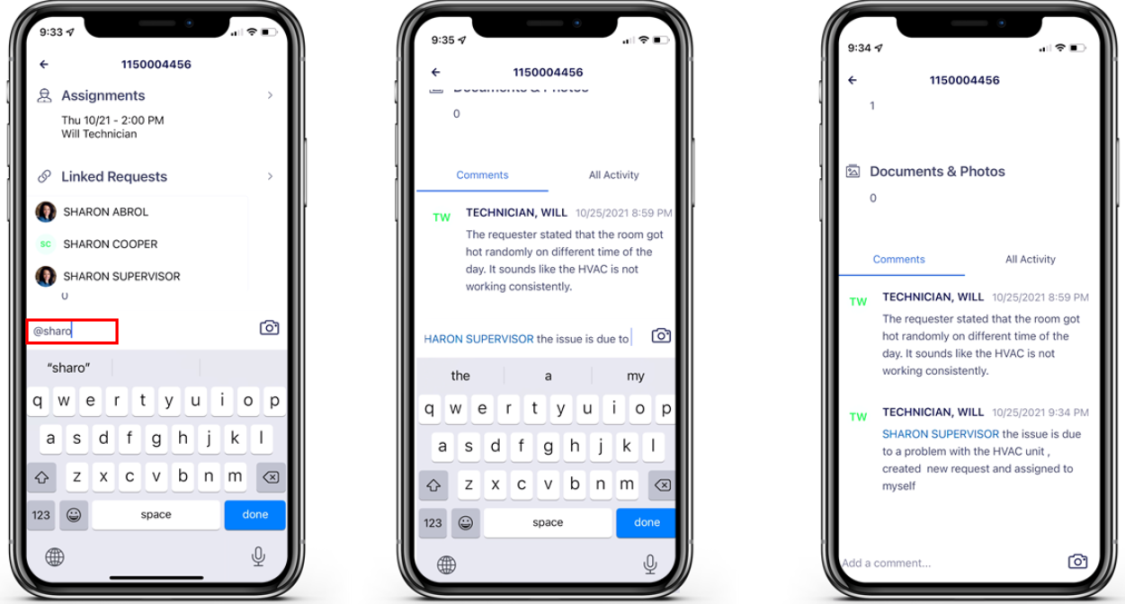
Will enters the comment: “@SHARON SUPERVISOR The issue is due to a problem with the HVAC unit so I created a new request and assigned it to myself.”
The tagged person, Sharon Supervisor, will receive an email with the comments and work request detail information. The message to Sharon is stored with the work request in the activity feed.
Back: Communicate with the Requestor
Next: Create a New Work Request while at a Job