Archibus SaaS / Foundations / Facility Services / Service Console
Workplace Services / Service Desk / Service Provider / Service Console
Understanding Requests for Maintenance Work
Archibus Workplace users can request all types of service, including maintenance work. Archibus handles requests for maintenance slightly differently than other service requests.
To manage requests, Foundations users will work through the steps outlined on the Service Console and will not need to be aware of the differences between maintenance requests and other requests in your daily work. This topic provides background for those who establish the SLAs governing maintenance requests or who work with Workplace in conjunction with the Maintenance module or applications.
This topic has the following sections:
Maintenance Requests in the Service Console
The Archibus system handles requests for maintenance as work requests. When you examine requests for maintenance in the Service Console, you will notice that a request for maintenance is identified by the prefix "Work" and then the Problem Type. For example, in the image below you can see requests for maintenance, such as Work-TEMP ADJUSTMENT or Work-AIR QUALITY, as well as a service request for document shredding (non-maintenance work) which does not have the prefix.
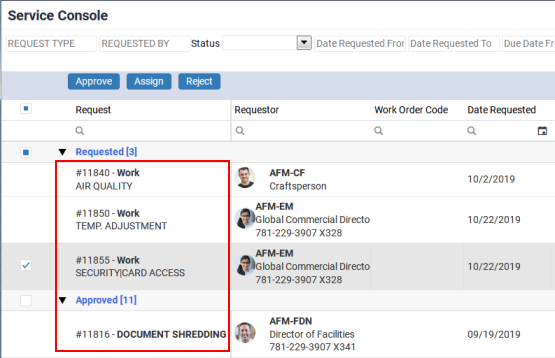
When you select a request from the Service Console, you will notice that the Console loads the Work Request Details form and that the request has a Work Request Code. This is a different number than the Service Request number displayed on the Service Console. For example, selecting request number 11855, above, presents the Work Request Details form since this request is a request for maintenance. In general, you will not need to worry about the value of the Work Request Code when managing work from the Service Console. If your site also uses the Maintenance module or Corrective Maintenance application, you would use the Work Request Code to access this request in the Maintenance Console.
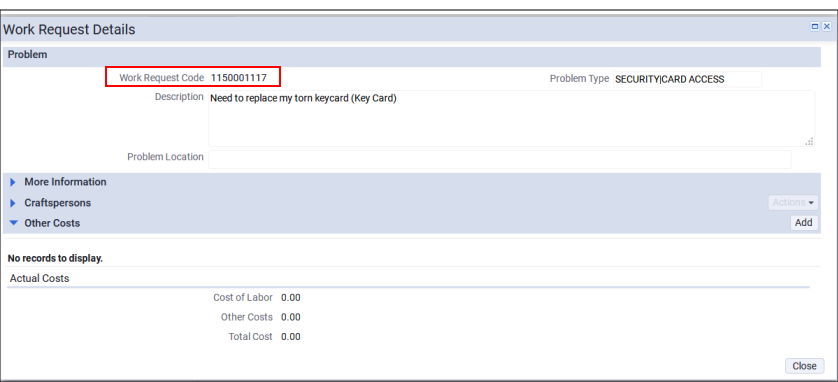
Maintenance Console (Maintenance module and Maintenance applications)
The Maintenance module and the Maintenance applications offer a Maintenance Console for managing maintenance work. The Maintenance Console handles more complex workflow than available with the Service Console.
Maintenance users might wonder why some requests that appear in Maintenance Console do not appear in Service Console.
-
Maintenance requests submitted using the Report Problem task or the Maintenance mobile app before V.24.2 do not show in the Service Console
-
In V.24.2 and later, new work requests submitted using Archibus Workplace, the Report Problem task, OnSite, or the Maintenance mobile app , the request shows in both consoles.
The Service Console looks for service requests assigned to the logged-in user (activity_log.assigned_to).
The Maintenance Console looks for work requests for whom the logged-in user is a supervisor (wr.supervisor or wr.work_team_code where the logged-in user is a supervisor on that work team). V.24.2 logic puts the supervisor into the assigned_to field of the corresponding service request so that requests made in V.24.2 Maintenance Console appear in the Service Console.
If you are a Foundations user only, you use the Service Console to manage maintenance requests. For Foundations, maintenance requests track a limited set of data and can be managed in the Service Console.
Work Request Status
The Maintenance module and Maintenance applications offer a finer definition for managing work requests than is available in Archibus Foundations.
In Archibus Foundations, work requests have these statuses:
| Status | Action that Sets this Status |
|---|---|
| Requested | Request work using Archibus Workplace |
| Issued and In Process | Approve a work request |
| Rejected | Reject a work request |
| Stopped | Cancel an approved work request |
| Closed | Complete a work request |
In the Maintenance module and Maintenance applications, several additional Work Request statuses are available.
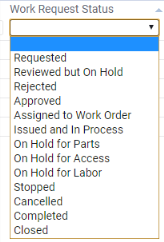
If your site also works with Maintenance module or Maintenance applications, the Archibus Foundations "Location of Maintenance Work" report might present requests of these statuses.
SERVICE DESK - MAINTENANCE Request Types
As with all service requests, an SLA underlies maintenance requests and determines how the item is processed. For maintenance requests, you must associate a problem type with a request type.
If you build the Service Catalog in Maintenance, all requests will be SERVICE DESK - MAINTENANCE requests and can be managed through the Maintenance Console.
If you create a request type in Service Desk and set a Problem Type, the request will be treated as a maintenance request. When a Problem Type defined for a Request Type, requests will have a generated Request Type of SERVICE DESK-MAINTENANCE, although you originally specify the Request Type as SERVICE DESK -XX. The following sequence illustrates this.
Also see Request Types (Concept).
Example: Set up a Maintenance Request Type for Workplace
In general, follow a procedure such as below to add a new maintenance request type to Archibus Workplace. In this example, you add a selection for carpet cleaning to the Workplace Service Catalog. This example works with Foundation users AFM-FDN and AFM-EM, but this also applies to a site that is not limited to Foundations.
- Sign in as AFM-FDN. Define a problem type. For information, see Define Problem Types.
- Complete Problem Type Code with CARPET.
- Enter a description.
- This will be a one-level hierarchy, so Hierarchy Trace will read "CARPET." See the below note about first checking for existing request types with problem types.
- Define a request type. In this step, you define how the selection will appear on Workplace. For information on all the fields, see Create Service Catalog.
- From the Create Service Catalog task, click Add. For the purpose of illustration, this request will be at the top level.
- Make sure Active for Self-Service is set to Yes
- Locate the Service Request Type field and type CARPET in the box. You can type any value; it does not need to match the Problem Type as it does in this example,. Note that "SERVICE DESK" will already be entered as a prefix.
- Complete the other fields to indicate how this item will appear to users in Workplace.
- For the Work Request Problem Type field, select the CARPET problem type created in step 1. Because you are completing Problem Type, requests of this type will be handled as maintenance requests and their Request Type will be SERVICE DESK-MAINTENANCE.
- When you save the form, SERVICE DESK-CARPET will be listed in the left column, as shown in the below image.
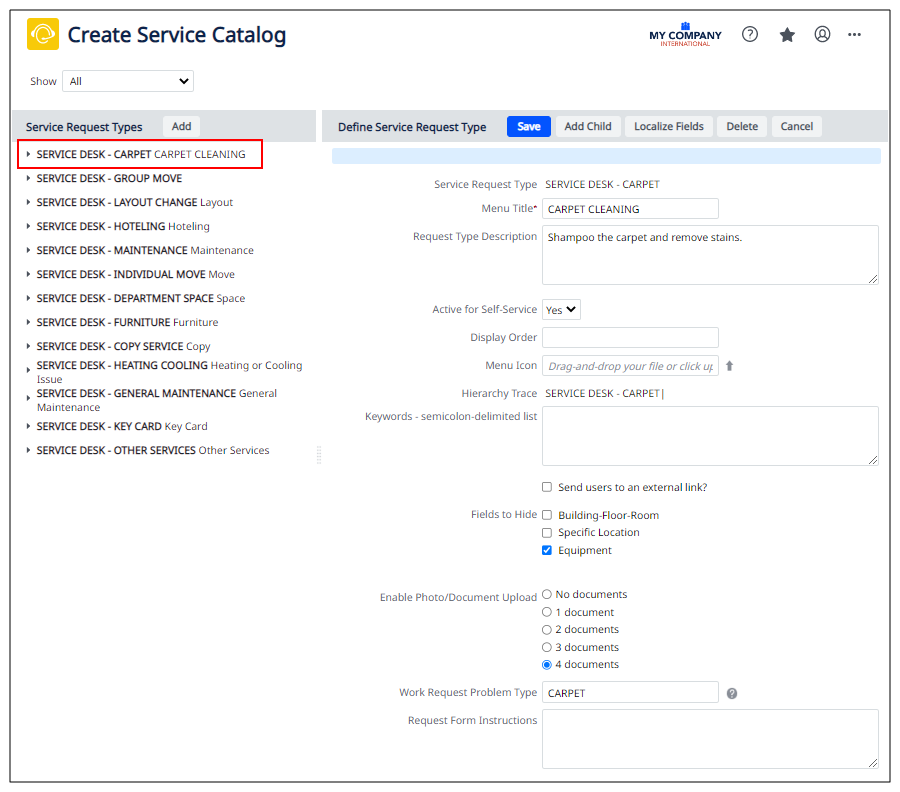
- Define an SLA. For details, see Manage Service Providers and Notifications.
- For Request Type, choose SERVICE DESK -MAINTENANCE and Problem Type CARPET (created in Step 1).
- Note that because SERVICE DESK-CARPET (created in Step 2) has a Problem Type, this will be handled as a maintenance requeset. Therefore, SERVICE DESK-CARPET is not available as a selection for Request Type, and you must choose SERVICE DESK-MAINTENANCE.
- Enter AFM-FDN as the employee who will handle these types of requests.
- For this case, do not enter a building; requests for carpet cleaning will be routed to AFM-FDN regardless of the building.
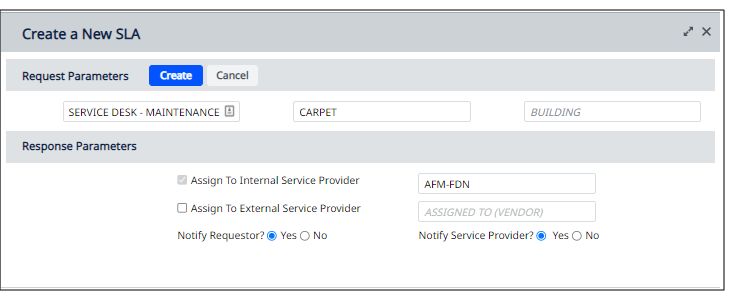
- For Request Type, choose SERVICE DESK -MAINTENANCE and Problem Type CARPET (created in Step 1).
If you now access Workplace, you will see that CARPET is a request type that the user can select. To illustrate this:
- Sign in to Workplace as AFM-EM. Select CARPET. Create a request for carpet cleaning.
- Sign in as AFM-FDN and load Service Console. You will see the request that AFM-EM just made. Note that this is a maintenance request, as indicated by the "Work" prefix in the service request number. Select the item and you will access the Work Request Details form, where you can see the generated work request number.

- If AFM-FDN has a license for the Maintenance module or applications, open the Maintenance Console. The Console includes this request in its list of work requests.
- If you load the View Service Requests task, you will see that this request has a Request Type of SERVICE DESK-MAINTENANCE and a Problem Type of CARPET.
Maintenance SLAs in the Sample Project
When you scan through the SLAs in the sample HQ project, you will notice that there are many SLAs. The SLAs with the SERVICE DESK - MAINTENANCE request type have a predefined operation and have an assigned Problem Type.
When creating new request types and SLAs, be sure to check the Problem Types for the existing SERVICE DESK-MAINTENANCE request types and do not create a request type for a problem type that is already assigned to the SERVICE DESK-MAINTENANCE request type.
Sample Request Types with Unexpected Maintenance Problem Types
In the sample HQ project, there are a few selections in the Workplace Service Catalog that you may not think of as maintenance requests but these items' Request Types do have Problem Type values. For these Workplace selections, if you create a service request in Workplace and then review the request with the View Service Requests task, you will see that the request's Request Type is SERVICE DESK - MAINTENANCE this is a result of the Request Type having a Problem Type.
| Workplace Selection | Request Type with Problem Type | Resulting Request Type for the Request |
|---|---|---|
| KEY CARD | SERVICE DESK-KEY CARD, SECURITY|CARD ACCESS |
SERVICE DESK - MAINTENANCE |
| SPACE | SERVICE DESK-DEPARTMENT SPACE, SERVICES|SPACE |
SERVICE DESK - MAINTENANCE |
| COPY | SERVICE DESK-COPY SERVICE, SERVICES|COPY |
SERVICE DESK - MAINTENANCE |