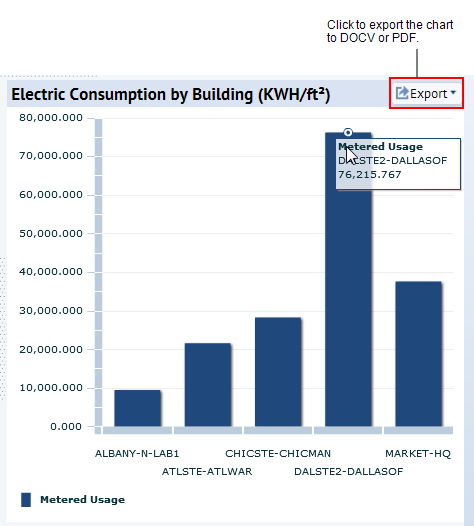Sustainability & Risk / Energy / Energy Manager
Meter Analytics by Location
As the Energy Manager, you can generate the Meter Analytics by Location report, a summary report that enables you to compare reported energy consumption or demand for multiple locations, and identify outliers, that is, those locations that report unusually high consumption totals for a given time / date range. The outliers become candidates for further investigation and possible optimization of location and facility remediation programs. Electric demand values are aggregated as the maximum reading for a period rather than a summation.
You can filter the report by building use and normalize by area. By combining area and use with energy consumption data, this report enables self-benchmarking.
- Normalize by Area. The report enables you to perform relevant comparisons by normalizing totals by the physical area measured.
- Filter by Use. You can also filter or group results according to the building's use (such as, manufacturing, lab, or office.)
- Examine trending. As a next step, you might perform additional comparisons using the Meter Analytics Over Time report to see how consumption is trending. Or, you might initiate a field survey using the Sustainability Assessment application.
- Use meter data. Energy consumption can be measured at a granularity of one day. If energy use varies widely, you can bring meter data for sub-building levels into Archibus, so you have more insight into consumption patterns.
The Meter Analytics by Location chart uses aggregated data from the BAS Data – Time Normalized Numeric table (bas_data_time_norm_num, which is created during data processing. The application now processes data for virtual meters, and saves it in the bas_data_time_norm_num table with sum or max of component meters. Processing is delayed until all component meters have been processed (for the selected month.)
Generating the Meter Analytics by Location report
To generate this report:
- Select the Energy Manager / Meter Analytics by Location.
- The Meter Analytics by Location screen appears.
- Select from the following filters, and then click Show in the Filter console:
- start /end date and date range (last five years, year, quarter, month, week, or day)
- location detail level (city, site, building , or meter)
- building construction type or building use
- Normalize by Area: If you select this check box, the application divides the Consumption Value by the total area covered by the meter. For example, if the meter is measuring electricity consumption for one floor of a building, then the Area Measured field should equal the area of the floor. The value for the area can be viewed by drilling down in the tree control and clicking on the Data Point in the tree. This opens a Details dialog which gives the Area Measured.
- Use the drill down selection list to select specific locations to report on, and click Show Selected. You can select from the country level down to the meter level.
The chart is generated using your selections.
The x-axis displays the Location IDs by which the application groups and totals energy consumption values
The y-axis indicates consumption in kWh or, if you select “Normalize by Area,” kWh/area (sq ft or m, depending on the project’s settings).
- To see the consumption value for a building, mouse over its bar.
- Export the chart. Export the chart to DOCX or PDF file by clicking the Export button. A message asks if you want to open the file or save it. After generating the chart as an image file, you can print the chart.