Sustainability & Risk / Compliance / Management Reports
Compliance Violations Map
The Management Reports / Compliance Violations Map provides a comprehensive picture of violation status world-wide. The report provides a map view with both a drill-down list and Filter console to enable you to restrict the view to the locations you want to review. The map includes marker symbols over locations containing violations. These markers are color-coded to show areas by critical factors, such as violation severity, enabling you to quickly evaluate violations by location and to assess areas of concern.
This report shows compliance violations for both compliance programs and requirements, and for contracts and contract terms. Recall, the Compliance Programs and Contracts table (regprogram) holds both compliance programs and contracts; the Requirements table (regrequirement) holds both requirements and contract terms. The filter console uses the terminology of compliance programs and requirements, but you can enter a contract in the Compliance Program field, and enter a contract term in the Requirement field. In the below image using the HQ sample data, NC-HOOD-0021A is a contract; the user has entered this value in the Compliance Program Code field to see the violation locations for this contract.
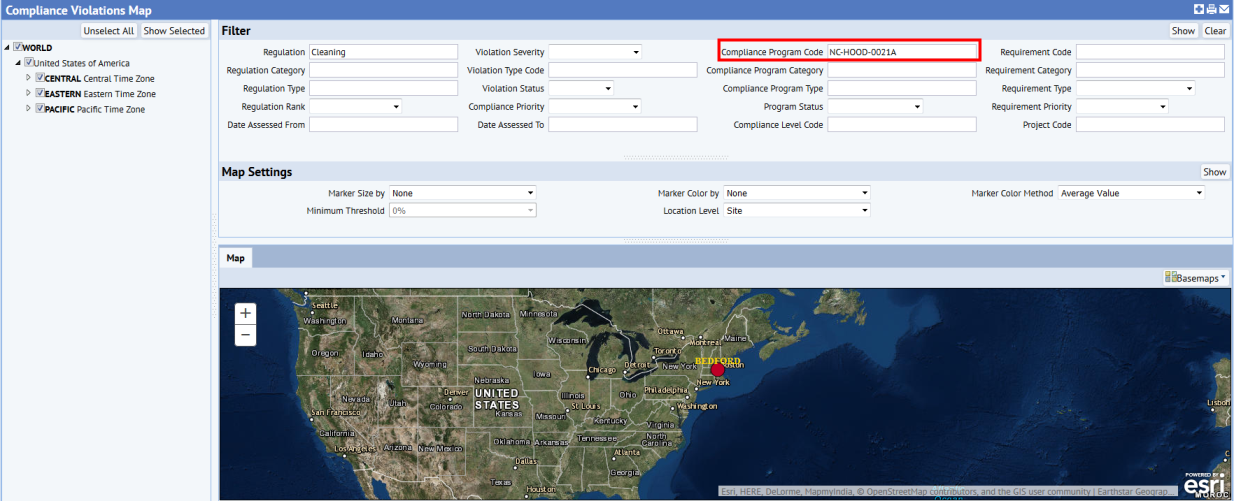
The map enables you to get more details in the following ways:
- When you mouse-over a map marker, a tool tip provides the location name.
- When you click the marker, a pop-up window identifies the location, the violation severity, Compliance Level, Compliance Priority, Regulations Count, Compliance Programs Count, Requirements Count, and Regulation Rank. The values for Level, Priority, and Rank are computed for the location depending on the selections for the marker symbol and filters you select. See the below section About Marker Symbol Selections.
- When you click the Show Details link, a larger pop-up window shows the violations used to summarize information for that location.
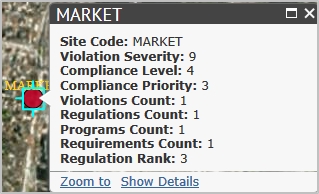
Prerequisites
To view violations on the map, the following are required:
- You must develop data for the geographic hierarchy (Country, Region, State, and City). See Geographic Locations and Map Views.
- You must develop data for your buildings, including the Address 1, City, and State fields. The application requires this information to place the building on the map. You must also associate the buildings with sites. See Developing Locations.
- The locations must have violations associated with them, as the drilldown list for locations shows only locations that have violations. You must enter a site location for a violation to view the violation on this map. See Managing Compliance Violations.
About Marker Symbol Selections
Across the top of the map, there are selection lists that you can use to make the following selections for the marker symbols:
- Marker Size by
- Violation Count
- Violation Cost
- Marker Color by:
- Violation Severity
- Compliance Level + Severity
- Severity + Compliance Priority
- Severity + Regulation Rank
- Compliance Level + Priority
- Marker Color Method by:
- Average Value
- Highest Count
- Highest Risk _ Select the Minimum Threshold
- Lowest Risk - Select the Minimum Threshold
| Minimum Threshold | If you select Highest Value or Lowest Value for the Marker Color Method, then you also select the Minimum Threshold. This setting specifies the minimum percentage of the total violation count that a value must have before it can be considered the highest or lowest value. |
| Location Level | This specifies the location level to highlight on the map. By default, the map show sites. The application uses the lat/lon of any location field for the location. Typically, this means using the lat/lon of any building level record in the Compliance Locations table, where the building’s lat/lon has been copied to the Compliance Locations record. For example, if “Country” is selected, then the application uses the lat/lon of any building in that country. |