Archibus SaaS / Assets / Background Data - IT
Assets / Asset Portal / Background Data
Assets / Assets / Background Data - IT
Assets / Enterprise Assets / Background Data - IT
Assets / Telecom Assets / Background Data - IT
Define Patch Panel Port Configuration
To create ports for the patch panels in your telecom inventory you can:
- create each port individually
- use the Telecom Console to create all the ports required for a patch panel with one command, based on data you enter in this task.
With this task, you define one or more configurations for each patch panel standard. The system will consult these configurations when you Automatically Create Ports for Patch Panels. For example, the configuration pictured below will generate 48 ports for patch panels of the PN48-CATS standard, and the ports will be numbered 1 through 48.
To define a new patch panel port configuration:
- Select Define Patch Panel Port Configuration from one of the locations listed at the top of this topic.
The Define Patch Panel Port Configuration view opens.
- Select a patch panel standard in the Patch Panel Standards list.
A list of one or more port standard configurations for the patch panel standard you selected opens.
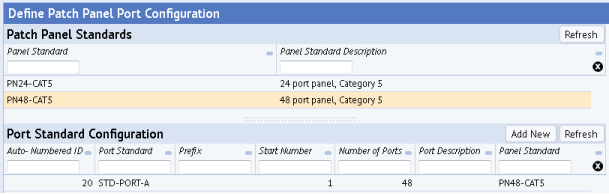
- Click Add New, located above the Port Standard Configuration list.
- In the right pane, enter data to define a new configuration for the selected patch panel.
Field Purpose Port Standard Click the Select Value button to select an existing port standard. To create a new port standard, do so in the Define Port Standards task.
Prefix If desired, create a prefix for each port number. Start Number Specify the start number for the patch panel ports. If you enter 1, the first port is numbered 1, the second is numbered 2, and so on. Number of Ports Enter the total number of ports to be generated. Port Description If desired, enter a short description of the patch panel ports to be configured. Ordinarily, the description will correspond to the port standard. - Click Save to save the new port configuration.
The new port configuration appears in the Port Standard Configuration list.
Note: You can also use the Port Standard Configuration data record to modify specifications for an existing configuration, or to remove a configuration from the list. Changes appear in the Port Standard Configuration list when you click Save or Delete above the form.
See also