Assets / Enterprise Assets / Project Proposal Console
Adding and Editing Space Standards (Room Standards)
When you run the Create Requirements action, the system calculates area and costs for your space requirements using space standards. Space standards are units for categorizing space needs and calculating a space's square footage and associated costs. Space standards are stored in the Room Standards table for space. Space standards can be based on room area, room standards, or employee headcount.
The room standard used when calculating space requirements depends on how you choose to summarize space.
| Summarize Space From... | Room Standard |
|---|---|
| Employees as Headcounts | PEOPLE Room Standard |
| Rooms as Areas | SQFT (for projects based on Imperial Units) or SQM (for projects based on metrics) |
| Rooms as Standards | Room standards that you define for your room inventory, that is for each type of space you require. |
Editing Room Standards vs Editing Space Requirement items
When you run the Define Room Standards action, you are adding or editing records in the Room Standards table. This table is used by your current room inventory. The application also uses these Room Standard definitions to create requirements. Because room standards are associated with your current inventory and reports, changes should be made with discretion.
Changes you make to room standards affect both your current inventory, and the requirements that the application creates when you run the Create Requirements action. If you know that you want to use different values for standards from this point on, you could make the changes using the Define Room Standards action. To have these changes affect the generated requirements, make the changes before running the Create Requirements action.
However, if you want to make edits that are applied only to your planning data, you can add additional space requirement items, or can manually edit the generated space requirement items as needed. Editing space requirements does not change the values in the Room Standards table, so this does not affect your current inventory. See Editing Space Requirement Items.
Reviewing Room Standards
Before generating space requirements, you might want to review the space standards (that is, the Room Standard records) that the application uses to calculate the space requirements. Depending on how you select to summarize space when creating space requirements, the system uses one of the following room standards. You can review these room standards by clicking Define Room Standards on either the Space Requirements or Asset Requirements tabs. This opens the Define Room Standards form from which you can select these record from the Room Standard list.
- PEOPLE. The People room standard is used when you select to summarize space from Employees as Headcount. The Standard Area field is the average area allotted to one employee. The application calculates area by multiplying this value by the number of employees. In the PEOPLE record provided with the database, the Standard Area field is set to 100 sq ft. You can change this value to reflect your organization's standards. The Cost of Space, Cost of Furnishings, and Cost of Moving fields are multiplied by the number of employees to calculate costs. You enter costs as the cost for one employee,
- SQFT or SQM. One of these standards (depending on your project preferences for Imperial or metric units) is used when you select to summarize space from Rooms As Area. These records have 1.0 as the Standard Area; the application multiplies the sum of the room areas for the requirement locations by 1 to get the area for the requirement. The Cost of Space, Cost of Furnishings, and Cost of Moving fields are multiplied by the area to calculate costs. You enter costs as the cost for one square meter or one square foot of space.
- Room Standards. If you select to summarize space from Room as Standards, you define a room standard for each of the types of rooms you require. Be sure to enter the Standard Area field, as this field is multiplied by the number of rooms of that standard to calculate the area for the requirement. The Cost of Space, Cost of Furnishings, and Cost of Moving fields are multiplied by the count of rooms of this standard to calculate costs. You enter costs as the average cost for one room of this standard.
For additional information on how room standards are used to create space requirements, see
Procedure: Add or edit room standards
To add or edit room standards:
- From the Proposed Projects Console, select a single project on the Select Projects tab. You must be a team member for this project.
- Select either the Space Requirements or Asset Requirements tabs, and click Define Room Standards button from the top of the grid.
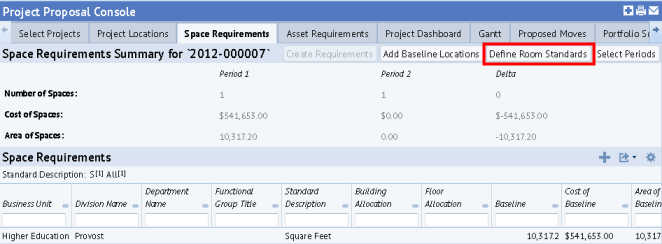
- In the Define Room Standards form, edit any of the following information for the room standard:
Room Standard -- Enter a value to Identify the room standard.
Standard Description -- Enter an updated description of the standard, if needed.
Standard Area. The area used by this standard.
- For the PEOPLE standard, this is the area allotted to each employee. The application multiplies this value by the number of employees to get the area.
- For the SQM or SQFT room standards, this value is set to one, as the area is based on actual areas or estimates you enter.
- When basing requirements on room standards, be sure to complete the Standard Area field, as this field is multiplied by the number of rooms of that standard to calculate the area for the requirement.
Standard Length / Standard Width -- For records defining room standards (Rooms as Standard selection when defining the space requirement) , you can enter the length and width of rooms of this type. The product of the values you enter should be the same as the value in Standard Area. For the other space standards, you can leave this field empty.
Standard Employee Headcount. The number of people typically occupying rooms of this type.
- Enter costs. You enter cost fields differently, depending on how you are summarizing space:
- For Employees as Headcounts (the PEOPLE standard), enter these costs as the cost for one employee. The application multiplies this cost by the employee headcount to get the cost for this space requirement item.
- For Rooms as Areas (the SQFT or SQM standards), enter these costs as the cost for one square foot or square meter of space. The application multiplies this value by the area.
- For Rooms as Standards (room standard records that you create), enter this cost as the average cost of one room having this standard, The application multiplies this by the count of rooms for this standard to get the cost.
Cost of Space: Estimated yearly cost to lease or own the amount of space defined in this standard.
Cost of Furnishings. Cost to furnish and equip a space of this standard
Cost of Moving. Cost to move someone of this standard. Often includes estimated cost of employee downtime.
- The following fields describe how the application highlights rooms of this standard.
Highlight Pattern - ACAD / Room Std. Layout Graphic Doc / Room Std. Graphic Doc. The Highlight Pattern - ACAD is the pattern by which the application highlights rooms assigned to this standard in CAD floor plan drawings
- Click Save.