Navigator
A tool for accessing tasks and reports according to:
- a particular business process (such as space allocation)
- a particular business role (such as business process owner)
The Navigator uses a hierarchical approach to access specific tasks. You first choose a domain (a grouping of applications), and then applications, processes (roles), and tasks.
As shown below, a Non-SaaS user might start with a general facility area (the Space domain), a goal within this area (Space Inventory application), choose their role within the application (Space Manager), and then choose from a list of tasks for this role. Instead of a role, you sometimes choose a process, such as Building Performance or Background Data.
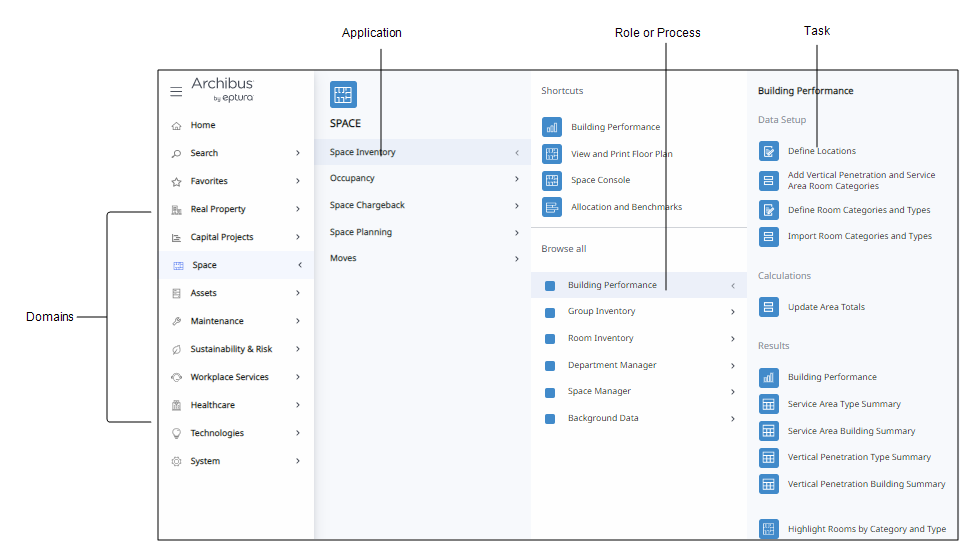
In Archibus SaaS, the Navigator does not include the domain level unless you have more than 13 modules.
For a particular user, Archibus Administrators define the processes (roles) that appear on the user's Navigator by running the System / Archibus Administrator - User and Security / Assign Processes to Roles or Users task.
The Navigator is available in:
- Archibus Web Central (shown above)
- Archibus Smart Client
- Archibus Smart Client Extension for AutoCAD. Here, the Navigator focuses on commands for working with floor plan drawings and creating asset symbols.
Location
In Web Central, the Navigator displays on the left side of the application, as shown above.
In Smart Client and CAD, the Navigator is housed in the Explorer pane, which is located on the left side of the application window. The Navigator has a different appearance in the Smart Client programs.