What's New in Archibus V.2022.03?
BIM Viewer: Locate Selected Assets and Active Work
V.2022.02 introduced the BIM Viewer as a fully-functioning tool, which had evolved from a Proof of Concept. In V.2022.03, we continue to improve the BIM Viewer by more closely integrating it with maintenance work, as well as adding other useful features.
Locate Assets with Active Maintenance Work
The BIM Viewer now has a Work for Assets tab so that maintenance managers can use the BIM Viewer to search the BIM model and locate assets that have active maintenance work. In viewing the equipment in question within the comprehensive 3-dimensional BIM model, maintenance managers gain good insight into the problem. With the details of the 3-dimensional model, they are better prepared to plan for the maintenance work because they have a complete picture of wiring, fire equipment, piping and other details surrounding the asset that they need to service.
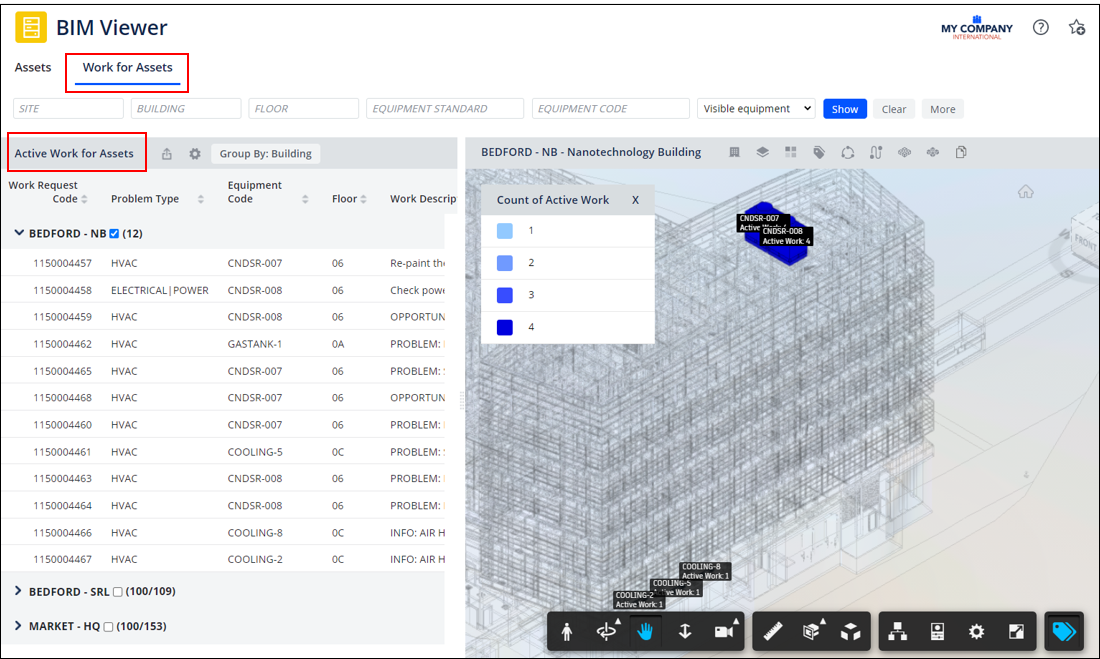
To help maintenance managers manage equipment maintenance using the BIM model, the BIM Viewer now supports:
-
Locating assets with assigned work requests. As shown above, the BIM Viewer highlights in shades of blue assets that have active work; the deeper the shade of blue, the greater the number of work requests for the asset.
-
Filtering for specific maintenance work using the filter's More button to access maintenance-specific fields.
-
Retrieving the list of work and BMS diagnostics for a particular asset. Clicking on an asset in the model accesses its diagnostic and work information.
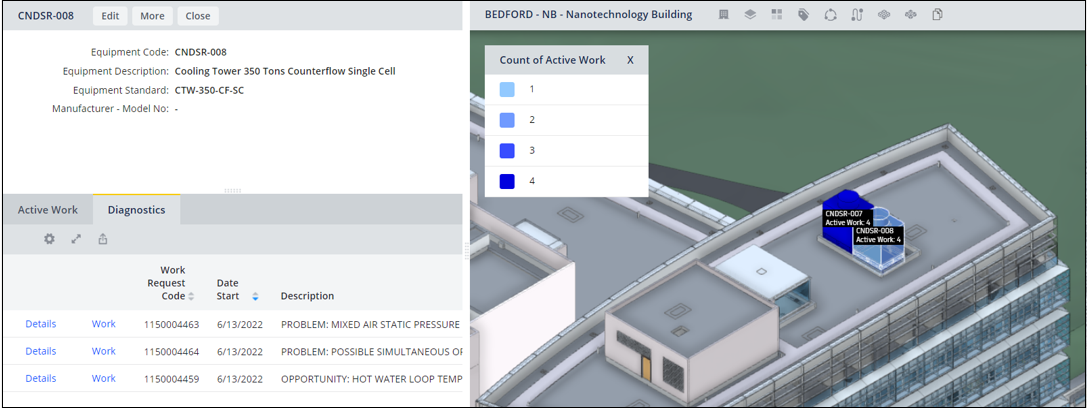
Locate Multiple Assets in the Same Building
When users need to switch from locating maintenance work to locating the asset inventory, they can toggle from the Work for Assets tab to the Assets tab. The Assets tab has been enhanced so that users can locate a subset of assets in the same building and better focus on those assets that they need to work with.
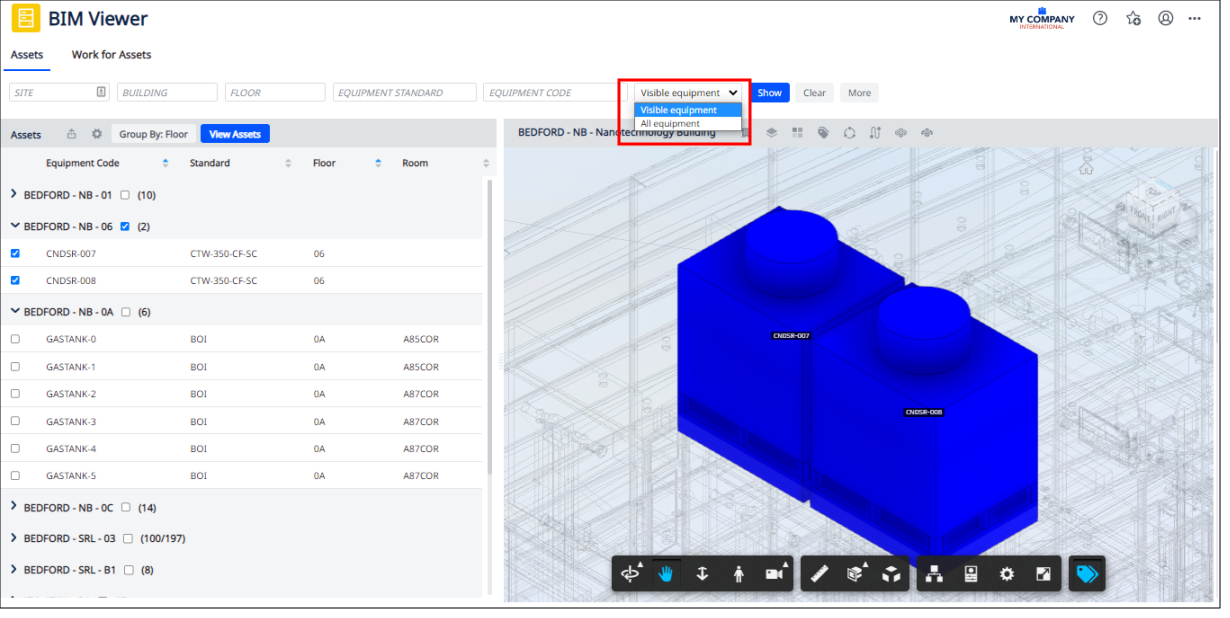
Enhancements to the Assets tab include:
-
Locating one or multiple assets in the same building. In V.2022.02, the BIM Viewer showed either all assets in the building, or one asset that the user selected. Now, the asset list includes check boxes for each asset so users can select specific assets and see them highlighted in the model.
-
Filtering on all equipment or only equipment represented in BIM models (the Visible Equipment - All Equipment button in the filter).
-
Organizing the asset list by floor or by building (the Group by Building - Group by Floor button). For example, the above image shows the Assets pane listing assets by their floor, such as NB-01 and NB-06. The groupings include a count of assets on each floor.
-
Accessing a more detailed asset profile, with additional fields of Life Expectancy, Remaining Life, Warranty, and Service Contract. Click on an asset in the model; in the resulting form click the More button to access asset details.
Details
Help Topics
View File
-
ab-bim-viewer.axvw
Navigator Paths
-
Maintenance / Corrective Maintenance (Archibus SaaS)
-
Assets / Assets / Asset Manager (Archibus SaaS)
-
Maintenance / Corrective Maintenance / Supervisor
-
Assets / Assets / Asset Manager
-
Assets / Enterprise Assets / Facility Asset Manager