What's New in Archibus V.2022.02?
Smart Client Extensions
Global Publishing Preferences (UserVoice Idea)
In order to ensure floor plan and legend consistency throughout the organization, you can now set drawing publishing preferences globally in Web Central. Corresponding to the existing publishing options in the Preferences form of the Archibus Smart Client Extensions for AutoCAD and Revit, the new application parameters store the global publishing values to be used by the entire organization.
Use these new application parameters to set CAD publishing parameters (such as floor plan opacity) for all floor plans and all users. This change solves the problem of possible inconsistency between floor plan highlights, the Space Console legend, and the legends pushed out to PDF and DOC files, as well as the possibility of each CAD user working under their own unique publishing settings.
The new settings apply to all floor plans, and override settings set by each user in the Archibus Smart Client Extensions for CAD and Revit.
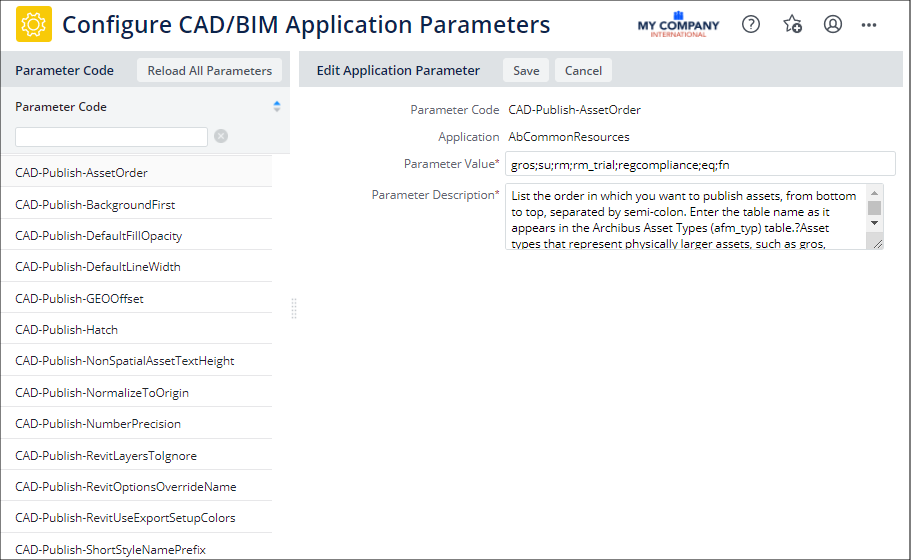
Details
Help Topic
Navigator
-
System / CAD and BIM Manager / Configure Application Parameters for CAD and BIM
View File
-
ab-cad-def-activity-parameters.axvw
Revit Model Checker (UserVoice Idea)
Based on customer feedback on publishing Revit models, we have developed an Archibus-specific XML check-set file to check Revit models and clean up issues that prevent successful publishing. With this tool, you can leverage the power of the Autodesk Model Checker to resolve or track down issues before you publish models.
Checking the model finds problems with geometry and meta data, such as open polylines or duplicated objects. The file check works with all Revit models, including non-standard models, such as models of a hospital complex or stadium.
Before running the model checker, you can specify the exact properties that you wish to check. The check produces a report, shown below, with details on the issues that will impede publishing your model.
To use the model checker, you must obtain the BIM Interoperability Tool update from Autodesk. From Revit's ribbon, select Model Checker/Setup, and you will find the Archibus Model Checker in the Public Library.
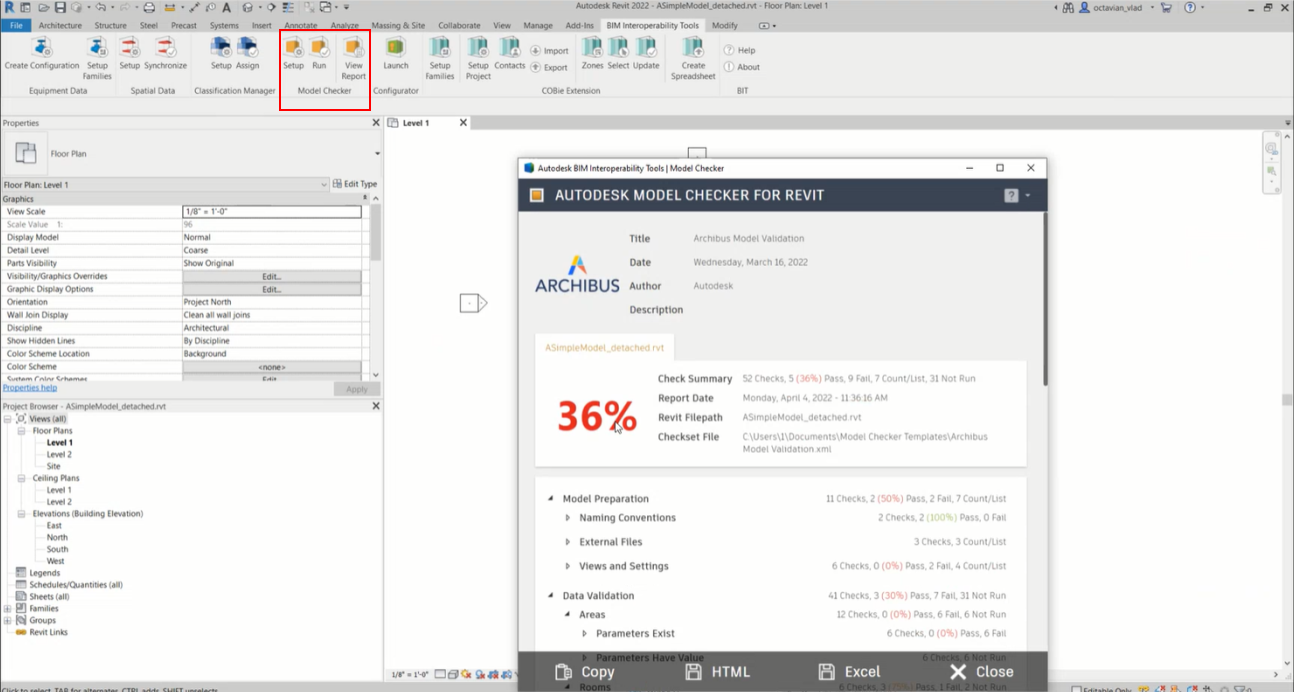
Help Topic