Archibus Help Systems
Search for Help Topics
Rather than drill down through the help system's Contents pane, you might wish to search for topics.
- Enter a phrase or word in the Search box, located in the upper right corner.
In the content pane, the system presents a list of all topics containing your search word or words. To help you determine if this topic will be helpful to you, the search results present the first few lines of text of each topic.
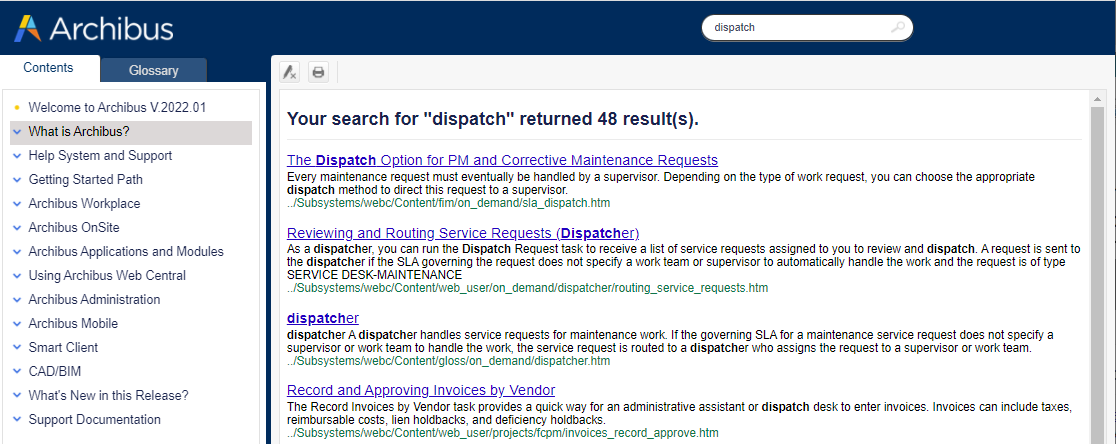
- Scan the search results and click on a topic that is of interest.
The system displays this topic in the content pane and highlights each occurrence of the search word or words.
- For easier reading, you can shut off the highlight using the "Remove highlight" button, located at the top of the content pane.
- The blue text in the upper right corner of a topic describes the application, SaaS module, or program to which the topic pertains, and can serve to inform you if this topic is what you require. For example, if you are a user in the non-SaaS deployment and through searching you access a topic whose blue text labels it as Archibus Foundations (which is not part of the non-SaaS offering), you may wish to return to the search results. For example, the Service Console help topic pertains only to Archibus Foundations, as indicated by the blue text.
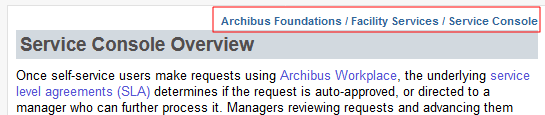
- If this topic does not meet your needs, you can return to the list of search results using your Web browser's "Back" button.
You can now choose another topic to load.
Note these search behaviors:
- Phrase search is supported. To search on a phrase such as "work request," you must enclose your phrase in quotation marks when entering it in the search box. Search results will include exact matches and variants. Variants are matches that use a different case or ending than the entry. For example, entering "work request" will produce matches such as "Work Requests" and "Work Request."
- If you do not quote the phrase, the search also returns topics that have the words "work" or "request."
- When using phrase search, lower-ranking topics might contain similar matches. Note, however, that these similar matches are not highlighted in the topic.
- Searches are not case-sensitive. Search results will include topics that contain both upper and lower case instances of the search term you enter. However, matches that use the case you entered will most likely be shown higher in the results.
- Search includes terms with variant endings. Search results include matches that have different endings than your entry. For example, a search for the term 'lease' will include matches for 'leases' and 'leased.' A search for the word 'local' will include matches for 'locales' and 'localization'. The highlight in the topics will be on the part of the word that you entered in the search box.
-
Partial search is supported for System Management Help only.Partial search finds matches that contain your entry anywhere - at the beginning, middle, or end of a term. For example, if you enter "stoplight", topics that contain the parameter "useStoplightColor", and the phrase "stoplightColor value" would both be included, as well as topics that contain the word "stoplight" on its own. For all Help that is locally installed, and for User Help, partial search is not enabled.
Note: For the Help systems that do not support partial search, be aware that if a topic matches your search term and also happens to have a word that contains your search term anywhere within it, the search highlights both the search term and any word that is a partial match. For example, if you search for the word 'dash' and a topic has the word "dash'" and also the word "dashboard", "dash" will be highlighted as "dash" and where it occurs within "dashboard". However, note that the search is finding these partial matches only in topics that also include the exact term you entered.
- Wild card search is not supported.
- Non-words can be included in search. You can include content that is not regular letters and numbers in the search box. For example, you can enter angle brackets or underscores, and the search will match these entries to topics that contain them. However, except for the Boolean operators listed above, most punctuation is ignored. Although, in general, non-words can be included in search terms, the dash is not recognized.
- Boolean operators are supported. The following Boolean operators are supported:
Operator Description Example And And designates that matches must include both terms. When separating terms with a blank space, the AND is always inferred. Additionally, to use this operator, you could type any of the following:
- the word 'and' (not case-sensitive and no quotes needed)
- the plus sign (+)
- the ampersand (&)
between two or more terms.
Using the operator And is especially useful when you want matches that include both terms, but the terms are not necessarily part of a phrase.
For example, enter lease and chargeback to find topics that include and highlight the terms leases and chargeback, but are not limited to the term "lease chargeback". Or To find topics that include either of the terms you enter, type either:
- the word Or (not case sensitive) or
- the pipe symbol (|)
This broadens the search results.
For example, enter
localize or translate
to see topics that contain either of these words.
^ Search for topics that contain one term, but not the other. Use the ^ to separate the terms. The first term is the included term; the term after the ^ is the excluded term.
Note: The ^ excludes the term and its variants - that is, the term you enter with different endings.
For example, enter:
"conference calls" ^ Revision
to search for topics on conference calls, but to exclude the Revision History topics.
() Combine terms. Use parentheses ( ) to combine Boolean terms. Type the parentheses around the combined terms. For example, type
"smart client" and (localize or translate)
to see topics that use either of the terms localize or translate, and that also include the phrase Smart Client.