Enabling Document Management for Drawings
As an Archibus Administrator, use these procedures to enable the Document Management for Drawings feature. The Smart Client enables the Document Management for Drawing features on a per-project basis so that all users connected to that project will manage drawings with the same consistent set of procedures.
Deployment Type: Enterprise and SaaS
- Change the value of the
useDocumentManagementForDrawingspreference totruein the afm-projects.xml file on the Web Central server, and then restart the server.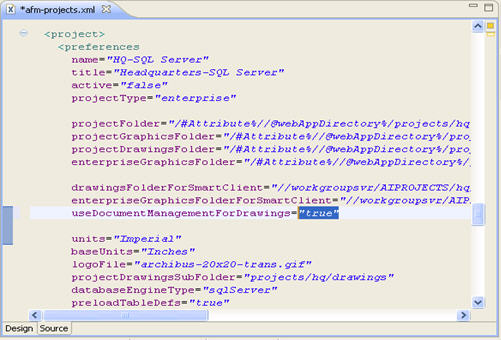
- Notify the CAD specialists that they must sign out, then sign in to the Smart Clients.
- After Document Management for Drawings is enabled, CAD specialists may wish to change the default location to which the program checks out drawings for editing on their local machines. To do so, they must:
- Sign in to Smart Client.
- Choose the Preferences command on the ribbon toolbar.
- Set the Local Drawing Files Folder to their desired location.
Deployment Type: Workgroup
- Change the value of the
useDocumentManagementForDrawingspreference totruein the afm-projects.xml file on the Web Central server, and then restart the server. - Sign out, then sign in to the Smart Client.
- Notify CAD specialists that they must sign out, then sign in to Smart Client.
- After Document Management for Drawings is enabled, CAD specialists may wish to change the default location to which the program checks out drawings for editing on their local machines. To do so, they must:
- Sign in to Smart Client.
- Choose the Preferences command on the ribbon toolbar
- Set the Local Drawing Files Folder to their desired location.