Upgrading Workgroup Deployments Using the Deployment Packager Actions
A workgroup deployment runs the database server and the application server on the same workstation. See Small Workgroup Deployment.
For other deployments, see Running the Deployment Packager Actions for Enterprise Deployments.
Flowchart of the Workgroup Upgrade Process
The following flow chart shows the process for deploying a new version of Web Central, including updated core and updated applications, without losing any extensions (new or altered views and workflow rules), or the production user data (users’ My Favorites, and graphic files).
Note that the following workflow diagram shows obtaining the stock archibs.war file from a DVD. Typically, you now obtain this by downloading it from AllBound (https://archibusserraview.allbound.com); a DVD is supplied only upon request.
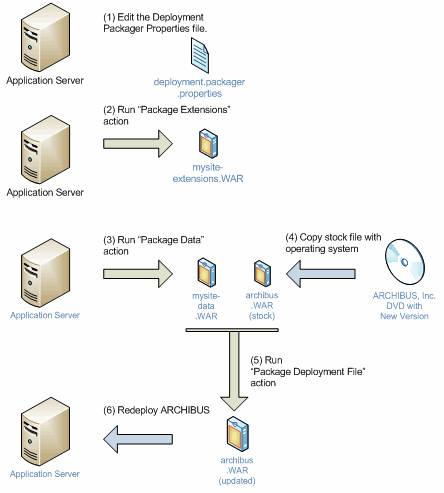
Procedure
Note: The following procedure is for advanced users who prefer to directly run the deployment packager actions rather than using the Package and Deploy Wizard. Using the wizard is the simplest way to upgrade. See Using the Package and Deploy Wizard.
To upgrade a workstation deployment to a new version of Archibus Web Central, do the following on your application server:
- Back up the server: Run your usual backups on your application server and database data to guard against any errors in creating the packager preferences or in compressing the Web Archive (WAR) files.
- Edit the application-update.properties file: Edit this file to reflect the location of your extensions and project data. See Editing Your Application Update Properties.
- Package Extensions: Select the System / System Administrator / Package Extensionsaction. Click the Start Job action to run the Package Extensions action. This action creates the
mysite-extensions.warfile. - Package Data: Select the System / System Administrator / Package Data action. Click the Start Job action to run the Package Data action. Use the Package Data action to back up your database and data files to the
mysite-data.warfile. - Copy the new stock Archibus deployment:
- Copy the stock
archibus.warfile (downloaded from Archibus) to one of the following locations. The folder location depends on your application server and operating system.
- Copy the license file: If you have been issued a new license file (
afm-licenses.xml), copy it to your\archibus\configsubfolder to ensure that it is part of your new deployment file.
- Copy the stock
- Package Deployment: Select the System / System Administrator / Package Deployment task. Click the Start Job action to run the Package Deployment action. This action merges the
mysite-data.warand themysite-extensions.warinto the stockarchibus.warfile. This creates an updatedarchibus.warfile that contains all the files needed to re-establish your application server.
You can now redeploy Archibus using the updated archibus.war file.
Redeploying when Running Apache Tomcat
To redeploy when running Apache Tomcat:
- Stop your application server.
- Delete all files beneath the \Archibus subfolders, except for the .war files.
- Move the .war file that was created to
\\tools\\tomcat\webapps. - Restart Tomcat.