Map BIM Parameters to Fields
This allows BIM Managers to map BIM Parameter to Archibus fields directly in Web Central. For example, if you have the building a Revit file and when you import the data it will be save into Archibus.
Navigate to System > CAD and BIM Manager > Map BIM Parameters to Fields. The Map BIM Parameters to Fields screen displays. The top line can be used to filter the columns.
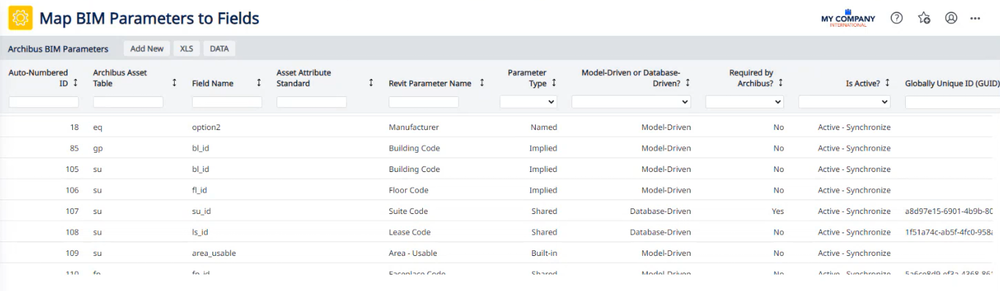
Add New
-
To add a new field, click the Add New button and the Map to Database Field form displays.
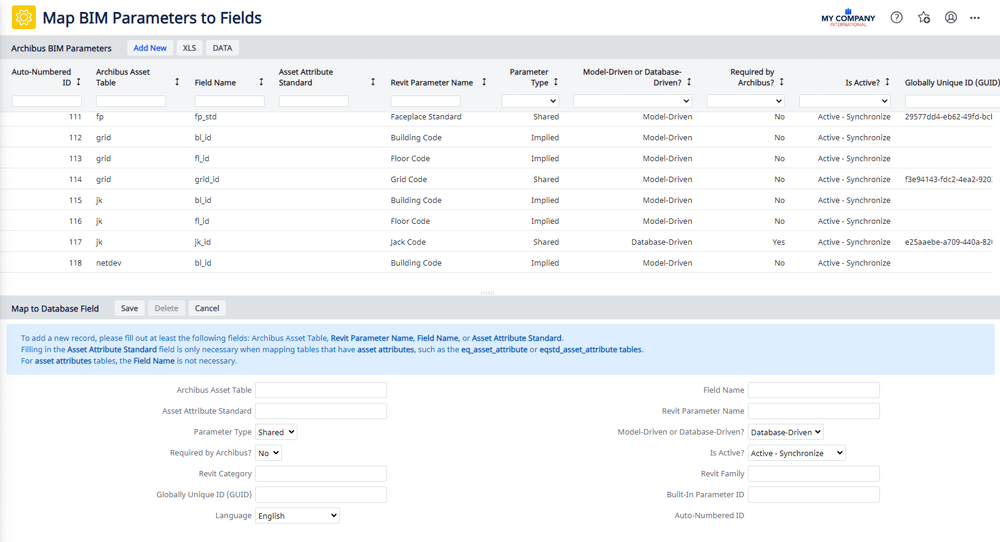
-
Complete the at least one of the following: Archibus Asset Table, Revit Parameter Name, Field Name, or Asset Attribute Standard.
-
Filling in the Asset Attribute Standard field is only necessary when mapping tables that have asset attributes, such as the eq_asset_attribute or eqstd_asset_attribute tables.
-
For asset attributes tables, the Field Name is not necessary.
-
Click the Save button.
Export to XLS
To export the data, click the XLS button and the data is exported to an XLS file and downloaded. For example ab-def-bimparams-flds-map-2024-01-16031248.206.xlsx
Data
To either transfer out, transfer in, or compare data fields click the DATA button.
Transfer Out
-
Select the Transfer Out option button and then click the Continue button.

The Transfer Format screen displays.

-
Select either XLS or CSV option button.
-
Click the Begin Transfer button and the file is downloaded.
Transfer In
-
Click the Transfer In option button and then the Continue button.
The Transfer Format Screen displays.

-
For the file to import, either select a file on a server or a local file.
-
Select the Mode option button; either Insert and Update, Insert only, or Update only.
-
If you need the optional transfer in controls, then check the relevant check box.
-
Click the Begin Transfer button.
The data is transfer into Archibus.
Compare
-
Select the Compare option button and then click the Continue button.

-
For the file to compare, either select to a file on a server or local file.
-
If you need the optional transfer in controls, then check the relevant check box.
-
Click the Begin Transfer button.