Configuring Document Management
As part of the Archibus document management system, the program sends documents to the client browser in MIME (Multipurpose Internet Mail Extensions) format, a formal extension to the Internet standard for handing embedded files for text, audio, video, or application specific data. You can control what file types and what MIME types the program uses.
You can add an attribute to the documentManagement element in afm-config.xml to specify a regular expression to match file names that users are permitted to upload (the permittedFileNamePattern attribute).
The documentManagement Tag
The documentManagement section of the \webapps\archibus\WEB-INF\config\context\compatibility\afm-config.xml file specifies which types of files users can check in and out of Archibus
and how they should be displayed when downloaded.
For instance:
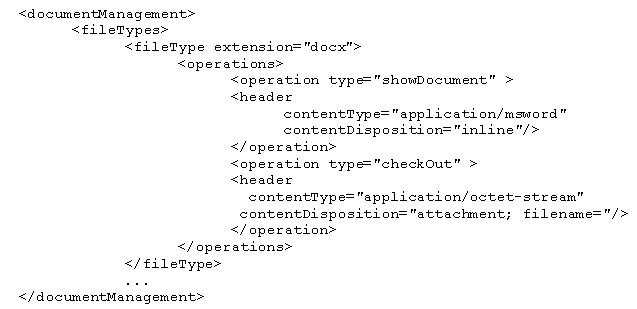
The fileType Tag
Including a fileType entry permits that type of file to be uploaded
and downloaded.
| showDocument | Controls how the file is handled when users click the Show Document button |
| checkOut | Controls how the file is handled when users click the Check Out Document button |
The header tag specifies the MIME instructions that are included in the message back to your browser in the header announcing the file.
| contentType | Instructs your browser as to the type/subtype of the data being retrieved. If your browser has built-in support for this type, the browser displays the file. Otherwise, the browser looks up the extension in its table of helper applications (e.g. the Adobe Pdf reader) to see what program to use to launch the file |
| contentDisposition | Specifies that the document should be treated as an inline extension or as a document attachment |
The RFC 2183 content dispositions that are of most relevance are:
| inline | Specifies that the document should be immediately displayed to the user. Set this only if the client browser natively understands, or has a plug-in for displaying, this type. For instance, if you specify inline for PDF files, and the user does not have the Adobe PDF reader, the browser will display an error or a series of encoded characters |
| attachment; filename | Instructs the browser to present a dialog from which you can open or save the document with the default filename supplied by the server |
Supported File Types
-
docx
-
dwg
-
jpeg
-
mpp
-
pdf
-
png
-
xlsx
As a security measure WebCentral validates the first two bytes of file content if the file size is less than 256 KB. It validates content for the above file extensions,
The above are the only supported file types. If you wish to add unsupported file types, you do so at your own risk.
Note: Prior to V2022.03, Archibus supported additional file types. If you have uploaded documents whose types are now not supported, those documents remain as is; however, you cannot add additional files of those types.